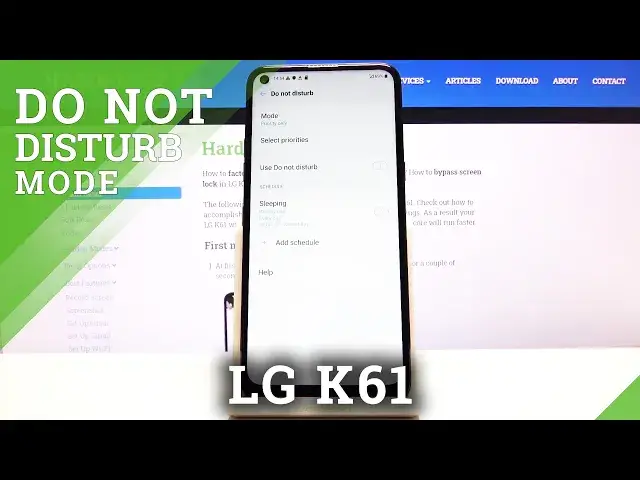0:00
Welcome, Enfenom is an LG K61 and today I'll show you how to enable and set up the Do Not Disturb mode
0:14
So to get started, let's pull down the notification panel and find the toggle. So..
0:23
Looks like it's right over here. And before you tap on it to turn it on, you want to hold it
0:28
This will take us to the settings where we can change a couple of things
0:33
So number one we have mode. You can change it from priority only to total silence
0:38
I would advise on keeping it on priority. This gives us some control over it
0:43
Back out, you can select priorities. So here we can set exactly what it does
0:49
So app notifications. It looks like here you can set which app can notify you or which one can't
0:58
Which is a nice touch. Then we have calls from. It looks like it's set to favorite
1:04
You also have the option from contact, everyone or no one. You can choose whichever one you want
1:10
Whatever you set will be the person who can reach you while the Do Not Disturb mode is enabled
1:16
Then you have the repeated calls. This is a good option for emergency once you enable this
1:22
No matter what the setting here is. So we could be at none or no one
1:27
And if that no one that is supposed to not be able to call you calls twice within that 15 minute period
1:34
If they do that twice, then the second time around you will actually see that they're trying to reach you
1:40
So like I said, it's good in terms of emergencies. And messages has the same options. So no one, everyone, contacts and favorites
1:47
So you can select whichever one you want. And from there you can back out
1:52
You can also create a schedule. So this will allow you to not really have the need to turn it on
1:59
It will just be doing it itself every single day that it's set to
2:04
So as you can see there is one set for sleeping. Priority only so you can control it
2:10
It's set to every day and it starts at 10 and goes to 7 in the morning
2:15
You can create your own as well. You can make it a calendar which will allow you to set a specific date
2:22
Or just weekly which gives you days of the week that it can set it to work in
2:29
So let's assume that we're going to make a work one. We start from, for instance, 9 and add 5
2:44
9 to 5, there we go. Mode priority and if alarm rings
2:48
This is just an option that you can check. So if you have some kind of alarm set during that time it will end the Do Not Disturb mode
2:57
And from there you can save it and it automatically becomes enabled
3:01
And also if the time is the same as in the schedule that we have set it will also turn on automatically after setup
3:10
And as you can see it did for me. So yeah, that's how you can set it up
3:15
And also you can simply tap on it from here to toggle it on and off at your will
3:21
But that is how you would set it up and use it. So if you found this very helpful don't forget to hit like, subscribe and thanks for watching
3:31
Microsoft Mechanics www.microsoft.com www.microsoft.com