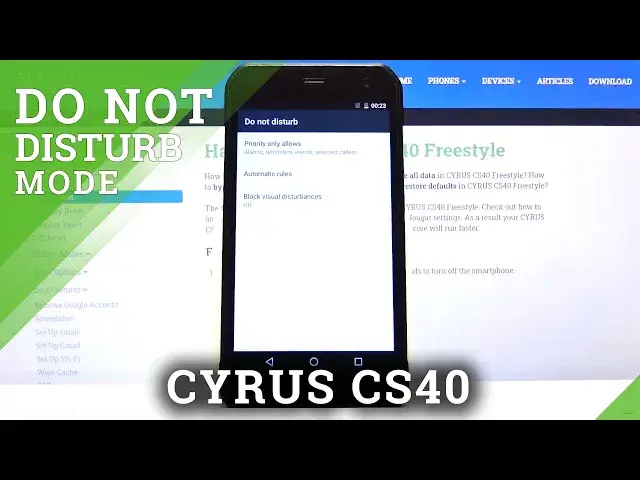0:00
Welcome, I'm from Mr. Cyrus CS40 and today I will show you how to enable and set up the
0:12
Do Not Disturb mode. Now to get started, pull down the notification panel and in here you shall find Do Not Disturb mode
0:22
Now before you actually go tapping on it, you wanna hold it, this will take us to the
0:26
settings of it where you can customize exactly how it works. So number one, let's start with priority only allows and go straight down to messages and calls
0:38
Now I'll go over only one of them because they virtually have the same options, minus
0:45
messages has less. So let's go to calls and you have from anyone, contacts only, stared contacts, which is favorites
0:58
and none. So for both of them you can select different ones, whichever one you want
1:03
With the key differences, if for calls you select none, you also have for calls the option
1:08
repeated callers. Now this will allow you to still receive a call if someone is determined enough to call
1:15
you twice within a 15 minute period. So if you check this on, someone calls twice within that 15 minute, they will be able to
1:23
reach you no matter what the setting here is. As you can see I have none, so in theory no one should be able to reach me, but with this
1:29
on they will. And it's a good option to have enabled in terms of some kind of emergency
1:36
Now you also have checks for reminders and events, you can select if you want sounds
1:41
from those or not, it's completely up to you. Now going back you have also automatic rule, which will allow you to set a scheduled Do
1:50
Not Disturb mode and create one, name it whatever you want. Now this is again optional, if you're not planning to use Do Not Disturb mode on a daily
2:00
basis or on a weekly basis for instance, then this is useless, but if you're the type of
2:06
person who enables it every single day at work, then you can, might as well just set
2:11
it up here. And start with days of the week, so let's just say it's a work one, so Saturday and
2:18
Sunday is not needed. Then start time, we'll probably start work at 8, let's assume that, and we work till 5
2:29
There we go. And from there we also have the Do Not Disturb, so in here you can go with the priority only
2:37
this is the one that we have customized, other ones are just set like alarm only
2:42
self-explanatory here, and total silence, just nothing, again self-explanatory. And at the very bottom you have alarms can override end time
2:52
So this is a good option to have checked on, if you don't have any alarms set during the
2:58
Do Not Disturb mode, then it will not do anything with it, but if for instance you have an alarm
3:03
to remind you about doing something, like leaving work early, this will then disable
3:09
the Do Not Disturb mode prematurely. And from there, automatically it is enabled, so you can leave it, and if the time is, well
3:18
if the time would be right now that it needs to be enabled, it would automatically be enabled
3:23
but as you can see, I mean, it's supposedly midnight on the phone, so, well, Do Not Disturb
3:32
mode is not enabled at the moment. But it is enabled in general, so once it reaches 8pm or 8am, it will then enable itself
3:42
Now this is the setting up and the automatic one, and to enable it, you can simply tap
3:48
on the toggle itself, and it will give you these two options right here, so you have
3:54
either until you turn it off, if you tap on this you will have to manually turn it off
4:00
or you have one for a specific amount of time. So by default it's one hour, but you can add with a plus additional hours to the point
4:09
that you want. And also, if you choose the second one, it becomes enabled, but you can still disable
4:15
it at any time you want before that time passes. So that is how you would set up the Do Not Disturb mode
4:22
And if you found this video helpful, don't forget to like, subscribe, and thanks for watching