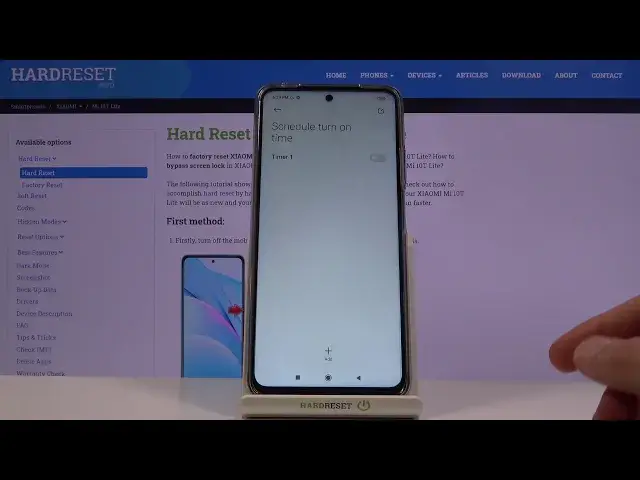0:00
Welcome, I'm from Xiaomi Mi 10T Lite and today I will show you how to enable and set up the
0:12
Do Not Disturb mode. And to get started, simply pull down the notification panel and look for the Do Not Disturb mode
0:19
toggle, which for me it looks like it's on the second page, this moon icon with the D
0:23
and D. That's the Do Not Disturb mode. Now once you find it, you can either tap on it and it will enable whatever default
0:30
settings are set to it. So as you can see, just do Do Not Disturb mode and right now it's enabled, but you can
0:39
also hold the toggle and this will take you to the settings
0:43
Now if you didn't actually turn it on, like I did, you'll have it set to regular when
0:49
you enter settings and to actually change settings, you do need to tap on it to enable it
0:55
Kind of weird, but what can you do? And once it's enabled, you will have a list of the options that you can change
1:00
So allow incoming calls and you can allow them from anyone, contacts, favorites, or
1:06
no one. Now right now it's set to none, which is why I'm keeping it because there's another option
1:13
right here. And if you enable this and someone calls you twice within a 15 minute period, as it is
1:19
stated here, the second time around they will be actually able to reach you completely
1:24
bypassing the first allow incoming calls option. So by default it should block everybody, but with this one being enabled, if someone is
1:33
persistent enough to call you twice within a 15 minute period, they will be able to reach you
1:37
So a good option in terms of emergencies. And then moving down, we have restrict floating notifications, so just the visual notifications
1:46
if you want them, then disable this. And if you don't want it, then keep it on like it is right now
1:54
And then we also have at the very bottom the schedule turn on time
1:58
And this will allow you to set a schedule. So you do notice the remote will turn on and off automatically based on the day of the
2:05
week and the time. And there's one set by default, which looks to be everyday nighttime schedule, but you
2:13
can change this one or also tap on the plus to add your own
2:17
And as you can see at the top, we have name, so you can change it if you want to, if you
2:22
don't, you don't actually need to bother with it. Then days of the week, everyday, weeknights, weekend and custom
2:30
Custom will be the one that gives you the most amount of control over it. So you can disable individual days of the week and from there confirm it and then set
2:39
start and end time and it will turn on and off based on that time
2:44
And outside of that, you can still toggle it on and off from here
2:48
So that is how you enable and set up the Do Not Disturb mode. And if you found this very helpful, don't forget to hit like, subscribe, and thanks