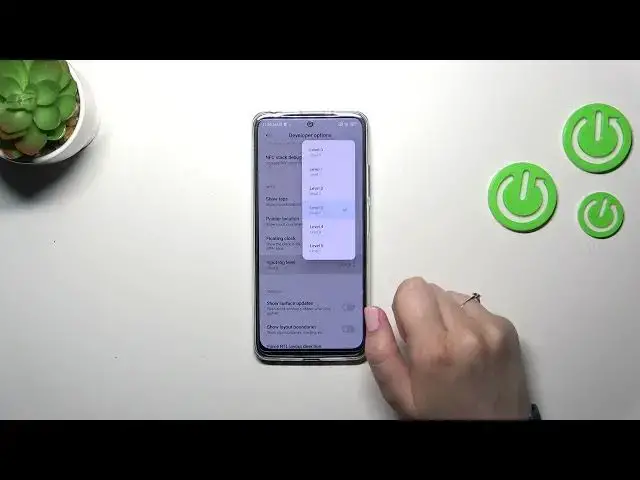0:00
Hi everyone, in front of me I've got Xiaomi Redmi Note 12s and let me share
0:04
with you how to enable the developer options on this device. So first of all we have to enter the settings and then let's scroll or
0:15
actually you do not have to scroll because we have to tap on about phone
0:19
Now let's find the Miui version which will act as a build number in all
0:27
other devices. So basically what we have to do right now is to keep tapping on it
0:31
until we will see that we are in the developer mode. So keep tapping and we've
0:35
got this information. Be aware that if you've got any kind of screen or current
0:39
set your device will simply ask you to enter it to confirm. After activating we
0:44
can scroll down in order to find the additional settings and then scroll down
0:50
to the very bottom. As you can see we've got the developer options here so simply
0:54
enter and here we've got plenty plenty of advanced settings which we can
0:58
customize. So for example we can enable the strict mode, we can show view updates
1:02
here we've got some options connected with the animation and the visual
1:07
feedback for tabs for example, some options which are connected with the
1:11
networking because we've got the Bluetooth, the USB, Wi-Fi etc. So quite
1:17
a lot of options and basically everything works the same just like in
1:22
regular settings, regular options. If you want to turn on something just tap on the
1:27
switcher. So for example here I'm not really sure if you can see but we've got
1:31
this visual feedback for tabs, the same situation with the pointer location. It
1:36
will be immediately applied. If you want to turn off something just make sure
1:40
that those switchers are off. I have no idea what I've chosen here but okay no
1:45
worries. And whenever you've got the options without the switcher like here
1:50
in the window animation scale or this input log level just tap on it to open
1:55
more options. If you'd like to turn off the developer options just go to the
2:00
very top of the list and tap on the switcher here. Most of the options will
2:04
be inactive and after getting back to the additional settings the developer
2:09
options which were right here will disappear. However no worries you can
2:13
customize them again whenever you want to. Just go back to this Mui version step
2:18
or the build number step and keep tapping. Alright so basically this is it
2:22
This is how to enable the developer options. Thank you so much for
2:27
watching of course. I hope that this video was helpful and if it was please
2:31
hit the subscribe button and leave the thumbs up