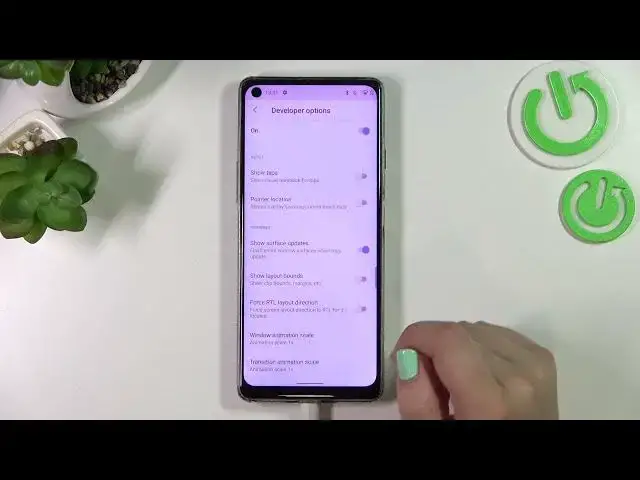0:00
Hi everyone, in front of me I've got Cubot Max 3 and let me share with you how to enable developer options on this device
0:11
So first of all let's enter the settings and here we have to scroll down to the very very bottom to find the system
0:20
Now let's scroll down again and find about phone and I know it might be quite strange but first of all we have to activate the developer options
0:27
And we can do it by using the build number. So as you can see we have to scroll down to the very bottom and now all we have to do is to simply keep tapping on it until we will see that we are in the developer
0:39
As you can see if we've got any kind of screen currently set then you will have to enter it in order to confirm the whole step
0:45
And after that we've got the information that right now we are in the developer mode
0:49
So here we have to go back to the system settings and as you can see right above the about phone we've got new option developer options
0:58
So let's enter. And here we've got plenty of advanced settings which we can customize
1:04
So for example we can show service updates, we can show visual feedback for tabs. Here we've got some options which are connected to Bluetooth and overall to the networking
1:12
As you can see we've got also the Wi-Fi here and so on and so on. So quite a lot of advanced options
1:18
And basically if you'd like to turn on the option all you have to do is to simply tap on the switcher on it
1:24
So for example this one and as you can see it will be immediately activated and applied
1:30
Of course you can turn it off the same way. If you've got the options without the switcher like here in the window animation scale just tap on it in order to open much more settings
1:39
So if you're done with customization of developer options and if you'd like to turn them off just tap on this switcher at the very top
1:47
So let's tap on it and as you can see most of the options will be inactive. After getting back the developer options will also disappear from the system settings
1:57
Sometimes they will not but no worries after turning off the settings completely and entering the system settings
2:05
Again you will not be able to see the developer options. But of course no worries you can customize them again
2:10
Just go back to the build number step and keep tapping in order to activate the developer options
2:15
So basically that's all. This is how to enable developer options in your Cubot Max 3
2:22
Thank you so much for watching. I hope that this video was helpful and if it was please hit the subscribe button and leave the thumbs up