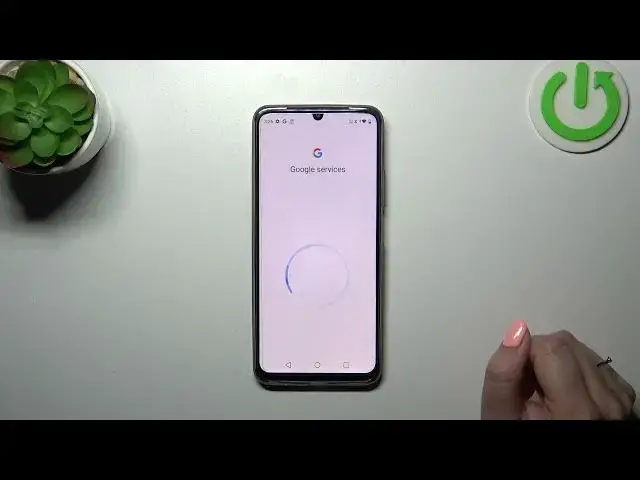0:00
Hi everyone, in front of me I've got Realme C53
0:03
and let me share with you how to enable the Google Backup on this device
0:12
So firstly, we have to enter the settings and then scroll down to the very, very bottom to
0:16
find the system. Now let's tap on Backup and as you can see we will be immediately transferred
0:22
to this Google Account section, so simply tap on Add Account and make sure that you've got
0:26
the internet connection because it is required. From this step we can either create a new account
0:31
if you do not have your own yet or simply type your email or phone, so let me do it
0:35
And a quick disclaimer, you do not have to enter the full email address, just the very first part of it before the add symbol because as you can see it will be auto
0:42
filled. So here we have to enter the password and let me do this out of the screen
0:47
All right, let's tap on Next. Here we've got Google Terms of Service and Privacy Policy, so of course you can read it
1:02
just tap on it and here we've got the info. Let's tap on I agree after reading
1:09
And here we've got the shortcut of backup and storage info, so you're able to use 15 gigabytes
1:14
of the account to backup apps and apps data, call history, contacts, device settings and text
1:18
messages. Of course if you want to you can tap on more details to basically learn more. Your device
1:23
will backup the data automatically with their Wi-Fi whenever it will be connected to their Wi-Fi
1:30
We'll store it securely and you can manage it whenever you want to. So just tap on Turn On
1:34
and as you can see here we've got another section connected with the backup so you can
1:39
check how much space you've got left, you can manage the storage, so remove
1:43
some unnecessary files. Here you've got the backup details so you can check what has been
1:48
already backed up and here the advanced settings and I highly recommend to keep this option turned
1:53
off because you can avoid some charges. So to finish everything tap on Backup now and basically
1:59
your device will backup the data. As you can see you will have to confirm it with a screen lock
2:07
All right, so that'll be all. Thank you so much for watching. I hope that this video was helpful
2:11
and if it was please hit the subscribe button and leave the thumbs up