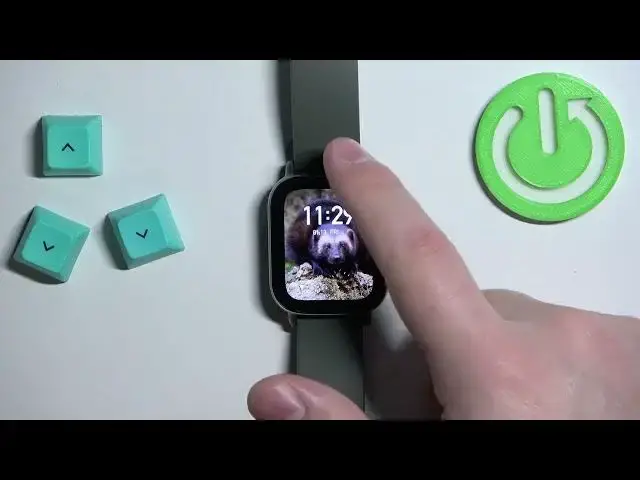0:00
Welcome! In front of me I have Amazfit GTS 2e and I'm gonna show you how to
0:05
enable and how to disable the do not disturb mode on this watch
0:12
First we need to wake up the screen on our watch and to wake up the screen you
0:17
can press the side button. After you wake up the screen you can swipe down from
0:22
the top of the screen to open the quick panel and on this panel you should see
0:26
bunch of icons and one of them should look like a moon this one and this is
0:31
the do not disturb mode icon. Now let's tap on this icon to open the DND menu
0:38
and here we can enable or disable the do not disturb mode. To enable it we can
0:43
select one of the three options we have enable DND, timed DND and smart DND
0:49
Enable DND option if you select this one basically turns on do not disturb mode
0:54
and keeps it on until you turn it off yourself. The second option the timed DND
1:02
allows you to make a schedule for do not disturb mode and it's gonna turn on
1:06
automatically and turn off automatically. And the smart DND option basically turns on automatically when you go to sleep and turns off automatically when
1:18
you wake up. Okay so to enable the mode select one of the options for example
1:26
enable DND and then you can press the side button to go back to watch face and
1:33
that's how you enable the do not disturb mode. You can also set a schedule like I
1:39
said before by selecting the timed DND so if we tap on the DND icon tap on
1:44
timed DND you will see that there is like schedule below the option and you
1:49
can tap on this arrow right here to open the to customize the schedule basically
1:54
the times. Come on like this. Now we can set the start time basically the time on
1:59
which the do not disturb mode turns on and you can do it by swiping up and down
2:04
on the screen right here on hours and minutes and once you're done with the
2:09
start time tap on the arrow go to the end time adjust that and once you're
2:16
done tap on the checkmark. And here we have our schedule for our do not disturb mode
2:21
Okay and if you want to disable the do not disturb mode you can open the quick
2:28
panel and tap on the do not disturb mode icon and then tap on do not disable DND
2:35
to select it and then you can press the side button to go back. I forgot to
2:40
mention but you can tell if the do not disturb mode is enabled or what type of
2:46
do not disturb mode is enabled by looking at the icon in the on the quick
2:50
panel so if you open the quick panel and the do not disturb mode is disabled you
2:54
will see that the icon is white and looks normally. If you enable the do not
2:58
disturb mode by tapping on enable DND go back to the quick panel you will see
3:03
that the icon changed the color. If you enable the option timed you will see
3:07
that the icon also has this clock next to the do not disturb mode icon and if
3:13
you enable the smart one it will look like this. Basically we have the Z
3:18
next to the mode. Okay and that's pretty much all. That's how you enable and how
3:26
you disable the do not disturb mode on this watch. Thank you for watching. If you
3:31
found this video helpful please consider subscribing to our Channel and leaving the like on the video