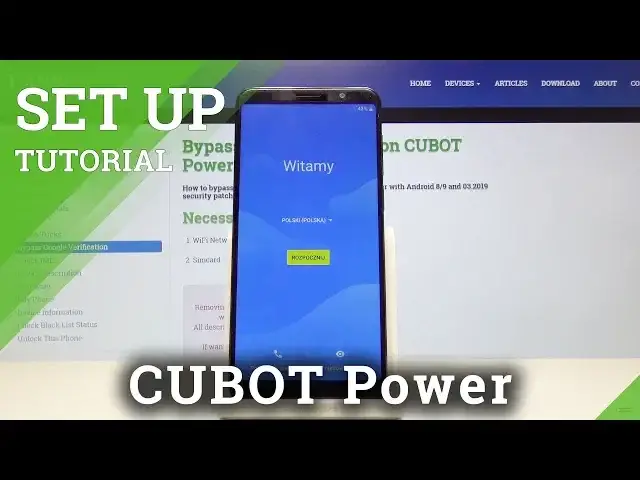0:00
Welcome! Enfenom is a Qbot power and today I'll show you how to go to the
0:11
setup process of the device. So once you put the device for the first time you
0:15
will be basically presented with this screen. So we start off by choosing your language. I'm gonna stick with English and then you can tap on start. Connect to
0:24
network. You don't have to, you can. Now once you start connecting to network it
0:28
will also look for updates and stuff like that so I'm gonna do it but you can
0:33
always skip it right here. So give it a minute, about a minute to look for
0:41
updates. Okay that was fairly quick. So I'm gonna choose a setup as new and here
0:53
you can log into Google account. Once you log in you will be able to use basically
0:59
the Play Store and a couple other of Google apps. Sync your data also to the
1:04
cloud. You can skip this if you want or if you want to sign in but let's say you
1:09
don't have an account you can always create one as you can see right here. I'm gonna log in with my existing one and I'm gonna put in the password and once
1:26
you tap on next you'll be presented with the terms of service for Google. So tap on
1:31
I agree. Now you can enroll a fingerprint or you can just skip it. If
1:44
you choose to have a fingerprint you will also have to have some kind of other way of unlocking the device like pin password or pattern. I'm gonna set it
1:53
up anyway and I'm gonna select pattern. I'm gonna draw the pattern. Click next
2:02
Redraw the same pattern once more and confirm it and now I can start scanning
2:07
my finger and done. So let's click on next. Meet your Google assistant. Next and
2:26
skip it but you can use it if you like. Let's go next. Google services. Backup your
2:34
Google Drive. So basically you can choose what you want to have enabled. Now mind
2:38
you most of these things that you have right here can read what it exactly does and for the most part you can also enable or disable them later on through
2:46
settings. I'm just gonna tap on agree. Anything else? Add another email. Nope
2:51
Control, lock screen. Already added. Review. Additional apps. So no thanks. And we're now
2:59
on the home screen with the device being fully set up. So that is basically
3:04
how we would go through the setup process of the device and if you found this video helpful don't forget to hit like, subscribe and thanks for watching