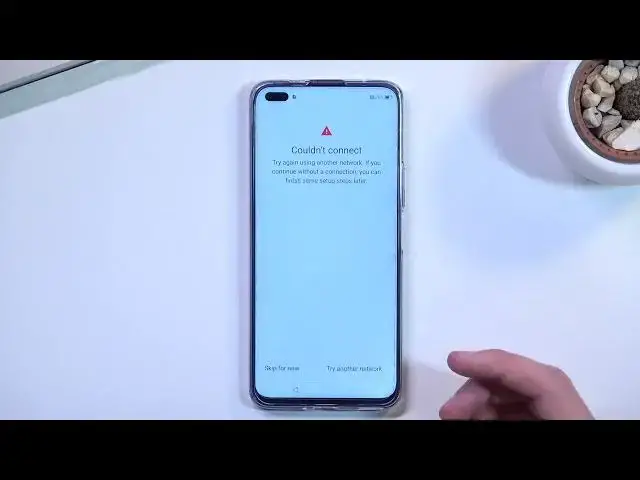0:00
Welcome, I'm Valami the Honor 50 Lite and today I will show you how you can go through
0:13
the setup process of this phone. When you boot it up for the first time you should be presented with this screen right
0:18
over here where you get to select your desired language. Now I'll be sticking with English which is selected by default so all I need to do is
0:24
select get started. And this brings me up to selecting my region
0:28
This only defines your time zone so if you don't really care about it you can keep it
0:34
at whatever it selects by default. It doesn't have terms of use so if you're interested in reading up on what you have
0:41
to agree to you can tap on details right here and this will bring up the comprehensive legal
0:47
document right here that I can read through. Just a nice bedtime story that I can read here
0:53
And from there you need to select that I have carefully read and agreed to the above terms
1:00
And from there we can go to the next page. Which brings us to the insert SIM card
1:06
This step is completely optional and you don't have to actually do it
1:10
So I'll skip it. And from there it takes us to the Wi-Fi connection page so in here you can connect to your Wi-Fi
1:17
assuming you have one that you can connect to. If you don't again you can skip that as well
1:21
Now by skipping Wi-Fi and inserting a card you basically are not connected to any kind
1:27
of network so because of this date and time won't be set automatically meaning that it
1:33
most likely will be incorrect. And additionally you won't have things like Google login page visible throughout the setup process
1:42
Because I do believe there is Google on here. And yep, there we go
1:48
So we have Google services so obviously we have Google login page
1:52
Or well not me because I skipped Wi-Fi connection. Anyway, Google services, location scanning, sending user and diagnostic data, quickly
2:00
going into all three of them, locations using GPS tracking, scanning allows the device to
2:05
look for Wi-Fi and Bluetooth signals and then send user and diagnostic data allows Google
2:10
to spy on you. And then we can go to the next page which is couldn't connect
2:18
Try again using another network if you can't have it. Skip for now, I'm not even sure what it's trying to connect to
2:25
And this brings us to data and privacy. Very funny words coming from Huawei
2:31
Oh, sorry, Honor. Because it's a different company now apparently. So let's just select next
2:40
Then we have device protection which allows us to set up a fingerprint, face recognition
2:46
or some screen lock. Now if you're planning to use either one or both of the first two, above one, so fingerprint
2:53
and face recognition or face recognition, you will always be required to set up some
2:58
kind of password and password means PIN pattern or password. And that is so if something happens to your finger, maybe the sensor or your face or the
3:07
camera, you still have some kind of a way to access your device in a different way
3:15
But I'll be setting up only a screen lock. Now by default it opts into a PIN, a six digit PIN, but I want to change it so I'm going
3:23
to click right here, change unlocking method and I'll select pattern. So from here let's just put in my pattern and I'm going to repeat it
3:33
And it's now set. Now it goes back to setting up other unlocking methods like fingerprint and face recognition
3:41
but I'll just select next, which will skip them. Now this brings us to some enhanced services
3:49
So Magica UI provides a range of enhanced services that help us get whatever
3:53
No thanks. Honestly, I'm not interested in any of the trash that they can provide here
3:58
So I'm just going to select later for all of them. Now obviously you can read exactly what they want and if you find something that you might
4:08
be interested in, you can set it up. I'm not really. So I'm just going to, like you've seen, I just skipped through all of them
4:17
Next thing we'll see is keep your software up to date. So enable overnight software update to enjoy the latest features, enhanced security and
4:24
service improvements. Now here's the tricky thing. You can see there is the button enable and continue
4:33
And this has got to be the scummiest way of trying to get to this because normally you
4:41
have agree or disagree to such a feature, right? But the fricking disagree button is right here named update overnight and a blue text
4:51
So we have to click that in order to not agree to this
4:57
Oh, and obviously then it gives us this thing. So don't want overnight update, overnight software update, blah, blah, blah, security
5:06
patches and improvements. And it's kind of confusing. Don't want overnight update, enable or don't enable
5:17
I'm not sure if it's like trying to trick me into this sentence or this option right here
5:24
I'm going to select don't enable. I honestly have no idea if that is what I'm supposed to select to not agree to it
5:30
So yeah. Anyway, navigation gestures. So here we have gesture navigation, which we can select to try gestures
5:39
Now for I believe some stupid reason. Can I close this? Oh yeah, I can
5:45
Okay, so there is no stupid reason. I did just a setup of some phone which literally forced me into gestures
5:52
This one was not it. So there we go. Once you select if you want to use gestures or not and close the guide, if you decided
5:59
to go with them, it will present you with the home screen with the setup completely finished
6:05
So if you found this very helpful, don't forget to hit like, subscribe, and thanks for watching