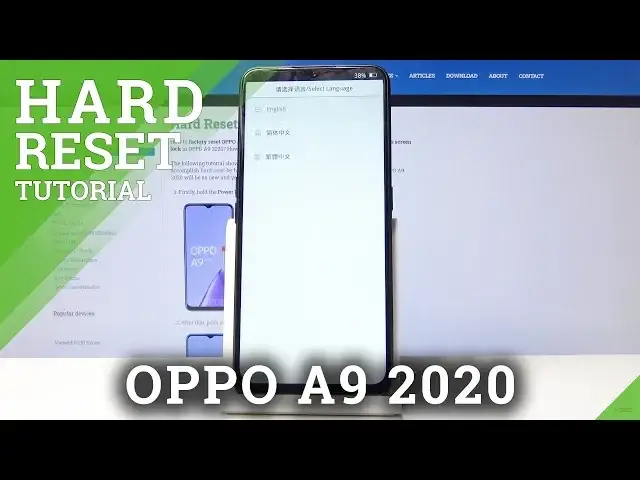0:00
Welcome and follow me as I am ApoA9 from 2020 and today I will show you how to perform a
0:10
hard reset of the device through the recovery mode. So to get started you want to hold power key and then select power off once it's visible
0:19
There is also, whoops I think I just locked it, there's also a chance you will see Google
0:24
Assistant pop up if you don't hold it long enough. So even though it appears you want to keep on holding it and then you can slide down
0:31
to power it off. Give it a moment. And once the device is off you want to hold power key and volume down, both keys at the
0:39
same time. And when you see Apo logo you can let go
0:56
And from here choose your language, I'm gonna stick with English. And then you have the option wipe data
1:03
Once you tap on it, if you have some kind of pattern or password pin, whatever it is
1:07
on your device, you will have to confirm it before you can actually proceed with the process
1:11
so this will not actually allow you to remove your pattern or some kind of home screen lock
1:19
if you have any set. So keep that in mind. Now I know mine so I'm just gonna draw that one and then you will see the option to format
1:27
data or wipe data but you actually can keep a SIM or SMS contacts and photos
1:35
So basically that allows you to keep data on the device. But I'm interested in a full wipe so format data
1:43
Formatting data will erase all user information so this will remove basically everything
1:50
your accounts, your photos, media, everything that you have put on the device and it will
1:54
be basically like a brand new device or like you would normally when you first get it
2:00
Tap on OK once you're ready. The process will begin. It should take only about several seconds in here and the rest of the process will be
2:09
done while the device is rebooting. So you can see formatting the data partition successful
2:16
And now once you tap on OK it will reboot the device I think and the process will continue
2:22
in the background. Once it's finished we should be then greeted by the Android setup screen so I'll be back
2:28
once that's actually visible. And as you can see now the process is finished and you can go to the setup process or the
2:45
device as however you like connecting to anything that you wish. And yeah
2:50
So if you found this very helpful don't forget to hit like, subscribe and thanks for watching