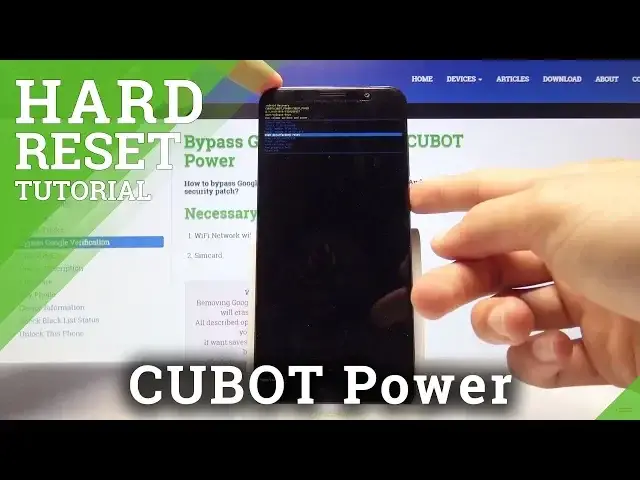0:00
Welcome. Infonomi is a cubot power and today I will show you how to perform a hard reset
0:11
of the device in order to get rid of the screen lock. So as you can see there is a screen
0:15
lock and without the proper combination you can't really get past it. So we're going to
0:20
remove it by holding the power key, select and power off, and OK, and wait for the device
0:25
to shut off. And once it has we will then hold power key and volume up simultaneously
0:34
Yeah, so now that it's off, volume up, power key simultaneously, hold it till you
0:40
see the cubot logo, which is right now, and you can let go
0:47
And now we're located in the recovery mode. So from here you want to select wipe data
0:52
factory reset using volume keys to navigate as you can see. Otherwise the touch screen
0:57
doesn't really work. So I'm gonna do that. Select wipe data factory reset and then confirm it with
1:04
power key. And once more select yes and power key to confirm it. And you get a message at
1:09
the bottom formatting data. And the next thing we should see is data wipe complete
1:17
Okay, there it is. And we're back in the main page of recovery mode with reboot system now
1:21
selected by default. So all we need to do now is press power key and let the device reboot. Now
1:27
it's going to continue the process in the background. So just be patient. It might take a minute or two. And once it's finished, we'll be done greeted with the Android setup screen
1:35
So I'll be back once that is actually visible. Okay, so now we just get to set up the device. So let's hold press start
1:57
Now mind you that whatever language you set up, if you have a SIM card, we'll change it
2:02
So keep that in mind. Just gonna skip network connection to save time so it doesn't look for
2:07
updates. Oops, I actually don't want to set it up. Skip. Not now. And we're done. So that is how
2:28
you would perform a hardware reset of the device. And if you found this video helpful, don't forget
2:33
to hit like, subscribe, and thanks for watching