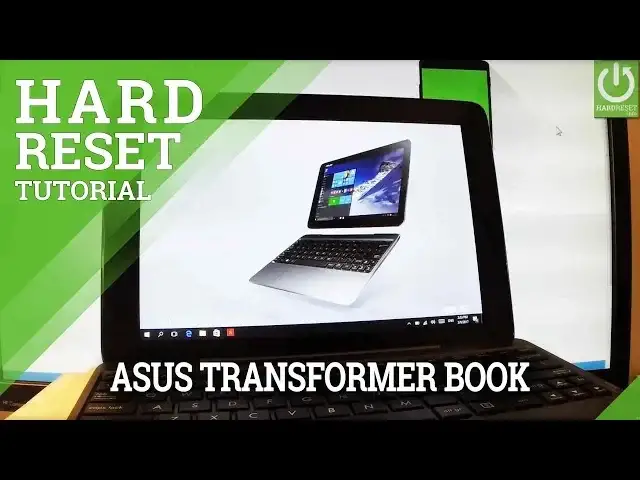0:00
Here I have Asus Transformer Book T100 and let me show you how to accomplish hardest
0:09
operation in this device. So how to remove everything, for example including your password protection
0:15
So let me also show you how to bypass a password protection on this tablet
0:19
So at the very beginning you have to open Windows right here and choose a power options
0:26
and now you have to start holding shift key right here on your keyboard, the left shift
0:32
and while holding shift let's choose restart. So let me do it
0:37
Tap restart and keep holding shift button for the whole time. Now you can release the shift as soon as following blue screen pops up
0:46
You can navigate here by tapping appropriate options, you have to choose troubleshoot right here
0:53
And now you have to select reset this PC, so let me tap it
0:58
Now you have to decide either you would like to keep your files, so remove apps and settings
1:02
but keep all your personal files or remove everything. So remove all your personal files, apps and settings
1:08
So as I said let me perform a hard reset operation, so let me select remove everything, the second
1:13
option right here, let's tap it. And now the device is preparing operation, so let's just wait a few seconds
1:37
Excellent, as you can see the reset option just pops up, as you can see my device is
1:43
back in my default language, so not in English. So if you would like to perform a hard reset operation you can choose both things
1:50
You can select the first option which is just remove my files or the second one fully clean
1:56
the drive. So the first one is better if you would like to keep your PC because it's quicker and it's
2:03
only remove your files. The second one is much more secure and it takes several hours but it will be harder
2:10
to recover your removed data, so it's better if you would like to share your device or
2:15
give somebody your PC. So in my case let me choose the first option, just remove my files, it's enough for me
2:22
Now the device is preparing operation. Let's wait a few seconds, excellent, as you can see the information about the reset procedure
2:50
just pops up. So the following reset will erase all your personal data and accounts signed into this
2:57
computer, into this tablet, all apps and files from the following tablet and all changes
3:07
made in settings. So if you agree to the following results let's choose reset right here and now the device
3:15
is performing hard reset operation. So the whole operation should take a while, be patient, wait until it's finished completely
3:23
It's always a good idea to connect your device to a battery charger. So let me do it, let's connect my tablet right here and now all we have to do is just wait
3:37
until the whole operation will be completed. The device will restart even when rebooting a couple of times
3:43
Now the ASUS is removing all personal data and customized settings, so you have to be
3:48
just patient, wait until everything will be completed. The whole operation should take even about 30 minutes
3:54
Do not interrupt while the process is running and after this you will be able to activate
3:58
your device and go through the initializing setup process and you will notice that there
4:03
will be no password protection on your device, so you will be able to activate your phone
4:08
activate your tablet. So now let's just wait. Thank you for watching, please subscribe our channel and leave thumbs up under the video