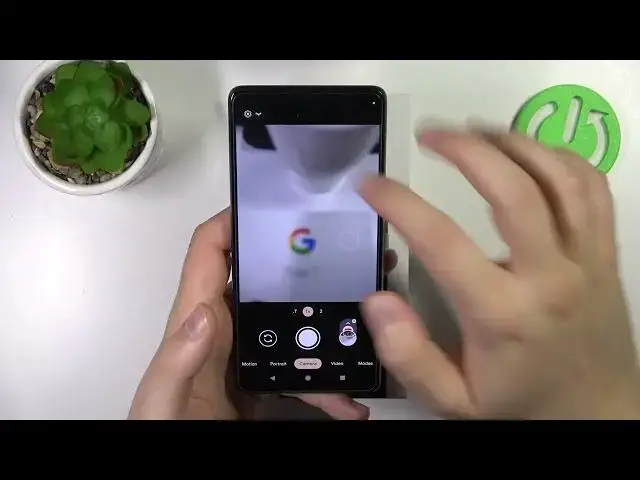0:00
Welcome guys, so today I am with the Google Pixel 7 and I want to show you
0:03
with camera tips and tricks for this device. Okay, so first of all, we can start from the standard photo mode
0:14
As you can see, when you are here, we can use the zoom feature. We can go for the ultra wide lens, for the 1x and also for 2x zoom
0:23
If you wonder about the maximum zoom of this phone, just take a look. You can pinch screen with your two fingers and you can
0:29
can zoom in to the 8 times. That's the maximum zoom. On the pixel 7 Pro, you can zoom to the 30 times
0:36
It's thanks to the additional lens that you can find on the back. Right here we can find only two
0:41
lenses. So that was the method to zoom in, but you can also click and hold the already selected
0:46
preset and you will enable this slider. So you will be able to zoom in like that without
0:52
pinching the screen with the two fingers. And that was the tip about the zoom. Right now when you are in the photo mode
0:59
we can also enable these sliders, that's the white balance and also exposure compensation with the iso
1:07
So you can enable this function in the settings. I'm going to show you where you can find it
1:11
And here we can set the white balance, exposure compensation and also iso
1:19
If you want to reset the parameters, just tap on the arrows above these bars
1:26
Next, we can simply go for the functions of the voltage. buttons So when you click once you are going to take photo When you click and hold you are going to record short video When you release the button it will be finished
1:43
It works the same for the volume up and down. When you go to the shutter, you can also make the same
1:49
Click and hold to record the video. When you slide to this lock, you don't have to hold this button anymore
1:56
And as you can see, when you are recording the video, we can at the same time adjust
2:00
the exposure, the wide balance and the ISO. So that's a great feature
2:06
To finish, just tap right here. And right now we can smoothly move for some settings
2:13
When you tap right here, we can, for example, enable the tap shot option or just turn it off
2:18
And if you don't know what is going on here, you can just tap on this information icon. And as you can see, this function
2:26
it works like the pixel will touch us the frames that are worth to save
2:30
So I think that's the useful feature and I can recommend you to turn it on and enable automatically
2:36
We can also enable a timer between 3 or 10 seconds, you can decide
2:41
And when you enable for 3 seconds, for example, just click on the shutter, there will be countdown
2:45
on the screen, but also there will be light from your flashlight at the back
2:52
Okay, right now we can turn it off and then we can change the ratio of the camera between 4x3
2:59
and the 16 by 9, but I can recommend you to stay with this one. Right here, we can get the best quality of the photos
3:05
Next we can go for the more settings So as you can see right here we can get this location text And this option is enabled as a default So what it is that very simple and obvious I guess You can
3:18
go for the photo details. And as you can see right here on the location top, you will find
3:24
basically the exact location where the photo was taken with the date and the time
3:33
Okay, let's go back for the settings. We can also disable this camera sounds, so when you hear the countdown, you can turn it off right here
3:42
In this place we can change function of the volume button, so I just show you that we can
3:46
use them to take the photo, but we can also treat them as the zoom feature
3:52
So right now, when you go back and then click and hold the volume up button, we are going
3:58
to zoom in very smooth and zoom out with the volume down button. Next option that we can find right here
4:09
It will be in the advance. You can change, for example, the photo formats, enable the social media, the features
4:16
like, for example, the extensions from TikTok, Instagram or Snapchat. You can also enable the gridlines
4:26
And here I can find this option to enable the white balance and the exposure
4:31
with the normal photo or the video mode. Right here we can change photo resolution, but for sure I can recommend you to stay with a full resolution
4:41
And right here if you want to remove the mirror effect on your photos from the selfie camera and get it like on the preview just turn it right here
4:52
And right now, each photo you take it will look the same like on the preview without the flipping on the another side
4:59
And yeah, that's the audio zoom and the video stabilization. I can recommend you to enable these both features
5:05
And right now when we smoothly move for the video mouse, right here we can find also the slow motion
5:09
where you can adjust the speed of the slow motion, and also the time lapse where you can adjust the length of the time lapse video
5:18
Right here, when you tap on the normal video mode, you can enable the video stabilization
5:22
You get four different presets. Right here, you can find the description of each one with the preview right here
5:30
In my case, right now it's not working, I don't know why. Maybe it's because I'm not connected to the Wi-Fi
5:35
but normally you got the short video with the preview of this feature
5:39
In this place we can find the panorama mode, photosphere and the lens
5:45
That's the Google lens application. In the portrait mode, that's nothing interesting, but we got some kind of the information about the update
5:54
We got the ocean. We got also the motion photos and the night side
5:59
That's the night mode. So yeah, actually, that's my tips and tricks for the Google Pixel 7 camera
6:07
I hope that I help you guys. remember to hold the like, comment and subscribe to our channel