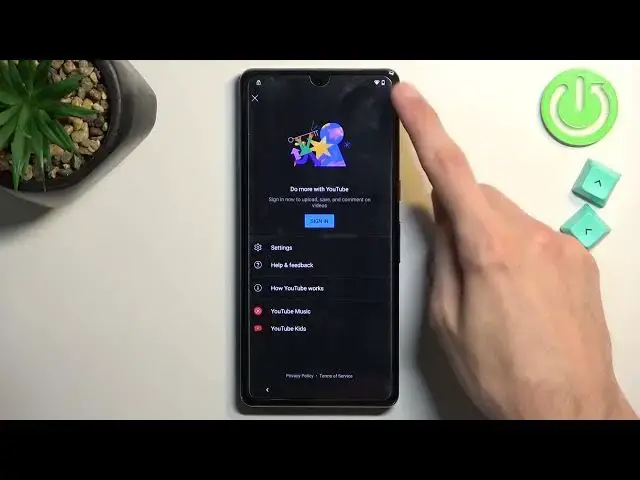0:00
Welcome. Infronomy is a Google Pixel 7 Pro and today I will show you how you can bypass the Google verification on this phone
0:11
Now, before I get started, I'm just going to quickly mention that the phone is locked using pattern and also, obviously, Google account
0:20
And I'll also add that I do actually know the unlocking pattern
0:25
I'm mentioning this because the way we're going to be unlocking is
0:29
using a pattern. So I'm gonna show you the pattern that I'm gonna use for the process right now
0:37
just because drawing that pattern right now will give me wrong pattern answer, right
0:43
So this exact pattern that I'm gonna be using throughout the video as a way of bypassing this phone
0:51
well right now is not working obviously. So there we go. I'm gonna try it once more just so you can see again, same thing
0:59
it's not unlocking the phone, which is good, at least for now. Anyway, to get started, you want to, if you're at the very beginning of the setup of your phone
1:08
do progress through it until you get to the Wi-Fi connection page, connect to some kind of network
1:13
As you can see, I have already done so. And then scroll down to add new network
1:18
And then in SSID, just type in anything. Doesn't really matter what you type in
1:23
It just matters that you can select this text and then select copy
1:27
and then click on this share option. From here, you're going to select Gmail
1:34
Now, for me, it automatically opens it up because I have already signed into my Gmail
1:39
Technically not Gmail, it's Yahoo, to be more precise. Now, see if I can get back to it
1:49
Okay so normally you would see page like this And as you can see there a bunch of different options We have Google we have Outlook Hotmail Live Yahoo and some other ones
2:00
The first one, No Bueno, doesn't work. It's Google. If you try to use it, you will immediately get this page
2:07
So obviously this one is not working. Now, the two that I think work would be Outlook Hotmail Live and Yahoo
2:15
So choose whichever one you want. Sign in to them. For Outlook, Hotmail Live, you can also use your Google account if you have like Google account linked to Microsoft, I believe it's kind of like this
2:28
So obviously Microsoft allows you to log in with domain as Gmail.com
2:34
So it could be used right here. Anyway, once you connect to some kind of email address, you will be taken to page like this
2:44
And in here, simply tap on the three dots. and feedback. Then in..
2:51
There's a search bar. So in the search bar, you want to type an M-O-R
2:59
This will bring up a suggested option, write in Morse code. Click on the video
3:06
Once it loads it, you'll have the name of the video at the top. You want to click on it
3:10
This takes you to YouTube. Pause the video, and swipe it down
3:16
and select your account icon, which is the little guy right there, and choose settings about Google Privacy Policy
3:25
And then in the search bar, or actually before you click on a search bar
3:29
you need to select the accept and continue, and no thanks, just to get access to browser
3:35
I've already done so because this is the second time I'm attempting to record this
3:40
So that's why some of the things might just look a little bit different. The first time I did mess up the bypass So that when I recording it the second time with this kind of changes Anyway in here you want to navigate to Hardle Reset Info slash bypass which I already have it right here
3:56
because I did navigate to this website. When I click on it, you can see the domain right here, so that's what you want to type in
4:04
You will get the pop-up for consent, just select that you consent, and then swipe down to
4:09
the last option right here, which is the Screen Lock Set Mini
4:13
click on it and let's select pattern and like I mentioned I'm going to be using
4:19
this kind of pattern which didn't work before so let's just try it next
4:23
repeat it confirm nothing repeat draw draw next next repeat stops working that's fine I'm back out once you're going to click on it again
4:36
and do this once more we basically keep on repeating it till it actually sets it which
4:51
there we go as you can see it now changed so from here
4:59
keep your device unlocked a wallet's on you let's see I'm actually gonna
5:03
check what I need to do next because I haven't actually gotten to this part
5:06
before so let's see hmm Or is it
5:17
So there is our verification pattern once more, so let's draw our pattern, boom
5:38
And what you look at that, it actually unlocked it. So from here we can finish up the setup So just choose whatever you want at the moment It actually doesn really matter what we select just because
5:53
Just because the device technically is still locked, so skip as much as you can
6:11
So once you have access to your home screen, let's navigate to our settings application
6:20
Scroll all the way down to System. Reset options. Erase all data factory reset
6:31
Click on Erase All Data. You'll need to confirm your pattern once more, which is the one that you have set for the bypass
6:37
And then click on the Erase All Data once more. Now I'm not going to be doing this on the video just because erasing the phone right now
6:45
just does a lot of nothingness that doesn't really show well on the camera
6:52
It's just a factory reset of the phone which is a lot of black screen and once it's finished
6:57
will be then presented with Android setup screen. So once you have your setup screen again at that point your phone will be fully unlocked
7:05
and you can set it up however you want. that's kind of why I'm not going to go over it just because once you press on this button
7:12
the bypass is then fully finished and you can and expect everything to behave normally
7:18
so anyway with that being said this is how you would bypass the google verification on the
7:22
new pixel 7 Pro and also on the 7 one as well so if you found this very helpful don't forget
7:28
to hit like subscribe and thanks for watching