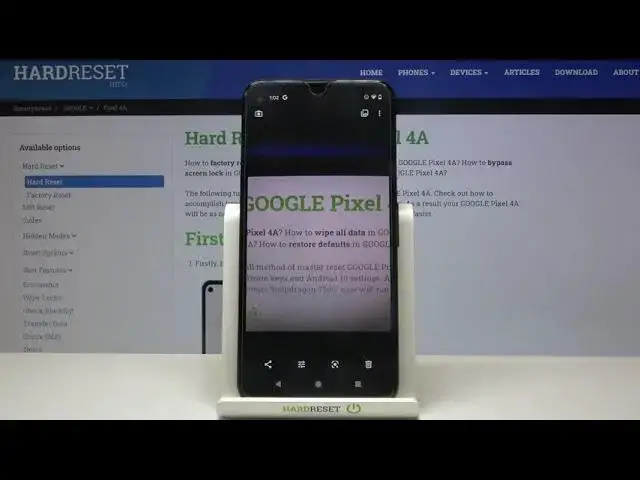
videocam_off
This livestream is currently offline
Check back later when the stream goes live
Read more info about Google Pixel 4A:
https://www.hardreset.info/devices/google/google-pixel-4a/
Would you like to find out what amazing features your phone’s camera has? Well then you’re in luck, cause in this video you will see a bunch of tweaks and tricks you can perform with your camera. Some of them might be a bit simple and you probably will find some that you know but hopefully, you will find other tweaks that you had no idea about. So let’s jump to the video to find them out.
How to find Camera Features on Google Pixel 4A? How to Use Camera Features in Google Pixel 4A? How to Enable Camera Features on Google Pixel 4A? How to Find Camera Best Options on Google Pixel 4A? How to Open Camera Best Features on Google Pixel 4A?
Follow us on Instagram ► https://www.instagram.com/hardreset.info
Like us on Facebook ► https://www.facebook.com/hardresetinfo/
Tweet us on Twitter ► https://twitter.com/HardResetI
Support us on TikTok ► https://www.tiktok.com/@hardreset.info
Use Reset Guides for many popular Apps ► https://www.hardreset.info/apps/apps/
Show More Show Less View Video Transcript
0:00
Welcome here I've got Google Pixel 4A and I'm going to show you the top tricks of its camera
0:11
So let's start by tapping on the camera button to open it and for now we are in the standard photo mode
0:16
Let's see what we've got here. Let me start with this settings bar
0:20
Here by going to the left or right we can change the most of this camera so we have the night side, portrait, standard camera mode, video and by going to the left or right we can change the most of this camera
0:24
So we have the night side, portrait, standard camera mode, video and by going to go
0:29
And by going to the right to more, we get the access to panoramic, photosphere, slow motion, time-lapse and lens
0:35
So this is a lot, I don't have much time to speak about all of these modes now
0:39
I suggest you to making experiments with that and just have a good fun. I will stay on the standard camera mode
0:45
And here, let me start by tapping at the screen anywhere. As you can see, now we have this ring
0:53
So this is the focusing ring. We can pick the focusing area anywhere at our picture we need
0:59
And this is connected with this side, there's which appear here from the right
1:04
The first one here allows us to control the exposure compensation. So we can manage the light of our photo
1:10
By going up, we can make it more bright. By going down, we can make it more dark
1:16
As you can see. And the second one allows us to control the shadows of our picture
1:21
so we can give it less shadows by going up and more shadows by going down
1:26
We can also tap here to lock these settings and now it stays like that and we can of course tap anywhere to go back to the auto settings with that
1:36
Now let's have a look at this slider which appears here. Here we can manage the zoom so we can get closer to the subject and also go back
1:45
We can use zoom also by using two fingers like that but I think that when we do it by tapping on this slider we can be more precisely
1:53
And now let's move to this button at the center. When we tap here, we can get access to more options about the camera we can manage
2:02
Let's start with the first one flash. Here we can turn it off, turn it on the auto so the camera should recognize now when it's needed, when it's too dark
2:11
We can also turn it on every time we take a picture
2:15
Now let me keep this turn it on. Let's move to the next one option, motion photo
2:20
We can of course turn it off at the center off at the center of the settings bar here we can turn it on the auto so the camera should recognize the best possible settings to the motion photo and from the right
2:32
we can turn it on every time we take a picture. So let's stay on this now because I want to show you
2:37
how it works. Now when we tap on the shutter button which is here and take a picture we can
2:44
get two in one the photo and the short clip. So let me show you how it works by taking
2:51
picture. To see it, let's move to this button from the right when we tap here. We can get
2:58
quick access to the gallery and this is our photo. Let's play it by tapping on this button. As you
3:05
can see, this is how it works. We have the short clip and the picture when we stop it. Now let's
3:12
go back to the camera. Let's tap again at the center here. Let's stay on motion photo turn it off and move
3:20
to the camera timer. Here we can change the delay of taking picture. Now it's turned it off
3:25
At the center we have 3 seconds of delay and from the right we have 10 seconds. So let me stay on
3:31
3 seconds and as you can see it appears also here with the 3 number. When we tap now on the
3:38
shutter we can see the countdown and now the photo was taken with 3 seconds of delay
3:44
So let's tap on the center once again. Let's turn off the camera timer and move to the
3:50
the next one option, the ratio of our picture. Now we are in 4 and 3, the full image ratio
3:57
When we tap here we can change it to 16 to 9 with white crop
4:02
As you can see the background has changed it to this view
4:06
Let's tap here once again at the center, let's go back to 4 and 3 aspect ratio
4:10
And now let's pick this button from the right. When we tap here, we can open the advanced camera settings
4:17
As you can see, there's a lot of them, so let me show you a few. Let's start with Save Location option
4:23
By using this button we can turn it off and turn it on like that as we need
4:28
This option allows us to save the information about the place where we take a picture in the details about it
4:33
Also here the important information is that to make it work correctly when we want to save the actual location of our photo, we have to be connected with the internet
4:44
For example with the Wi and we have to turn on the location of this device So remember about these two parameters to make it work Now let me keep turn it on all of the settings Let go back to the camera
4:58
To take another picture, let's move again to the right to the gallery. And this is our photo
5:03
To check it location, we have to just simply state a little bit down. And as you can see here
5:08
we have access to more details about it with the map and the full address. So greetings from
5:14
Krakow Poland. Now let's go back to the camera. Let's tap at the center once again and to this button in the right and move to the camera sounds
5:25
Here we can of course adjust the sounds of our camera by using this button we can turn them off and turn them on like that as we need
5:35
And now let's have a look at Save Selfie as Preview option
5:41
By using this button we can turn it on and also turn it off. This is kind of mirror everything
5:46
kind of mirror effect of this camera. And of course, remember that this only works with the front camera
5:53
Now let's have a look at the gestures option. By tapping on this, we can get access to two things, volume key action
6:01
So let's start with that. When we pick here this one, we can decide what our volume keys
6:07
which are here in this camera, do with the cooperation with the camera
6:12
So, of course, with the device, not with the camera, with the device in standard usage, these buttons allow us to control the volume of all of the smartphone
6:22
And with the camera we can pick from shutter, zoom, volume or we can turn them off
6:28
So let me pick shutter to show you how it works. Let's go back to the camera now
6:33
And when I tap on this, now I can easily take a picture. So this is one extra button now to take a photo
6:41
Now let's move again to the center, to the settings in the right. Let's move again
6:45
again to the gestures and let's move to the double tap action
6:49
Here we can decide what we do when we double tap to the camera, we can pick zoom or switch
6:57
camera or turn them off. Let me stay on the zoom, let's go back and now when we double tap we can get closer to the subject
7:07
and also go back. So this is really cool thing also. Now let go back to these settings Let lay down to the grid type Here we can adjust some grid lines to our camera preview We can pick from 3 and 3 grid lines 4 and 4 and golden ratio
7:25
Let me pick 3 and 3 now. Let's go back to the camera to see them
7:29
And we have these lines. This is useful for example when we want to use the rule of 3rd Vind photography
7:35
Let's tap again at the center to this button in the right
7:39
Let's pick the grid type and change it to 4 and 4. in the camera preview 4 and 4 looks like that, so there's more of these lines
7:48
This is also useful when we want to make experiments with composition of our picture
7:54
When we tap on the center and to the right and pick once again breed type
7:59
we can also add the golden ratio in the camera preview. It looks like that
8:04
And also remember that all of these lines are not visible at the real picture
8:10
So when I take a photo, when I go again to the gallery to the right, we can't see them
8:15
so the gridlines are only to help us taking better photos. And of course we can tap on the center, then to the right and pick the grid type to turn them off here
8:26
And now the grid lines have gone here in the camera preview
8:30
So let's go back to these settings, let's slide a little bit down, and let's pick the advanced settings
8:38
Here we have some intelligent camera settings. I want to show you one thing
8:44
Rath plus JPEG control. When we tap here, we can turn on saving our picture in the Rath format and also the JPEG
8:54
So this is really pro option because the Rath format is used by professional photographers
9:00
by taking pictures with more details and post-productive them in graphic programs
9:06
So this is really cool thing here. and when you need this you can turn it on and also turn it off here
9:13
Now let's go back here and let's move to the photo settings with the camera photo resolution
9:19
Here we can decide about some quality of our picture, we can pick the full resolution
9:25
and also the medium resolution, the lower one. And of course I suggest you to keep this on the best possible the full one
9:33
And also thanks for watching subscribe by channel and leave the thumbs up

