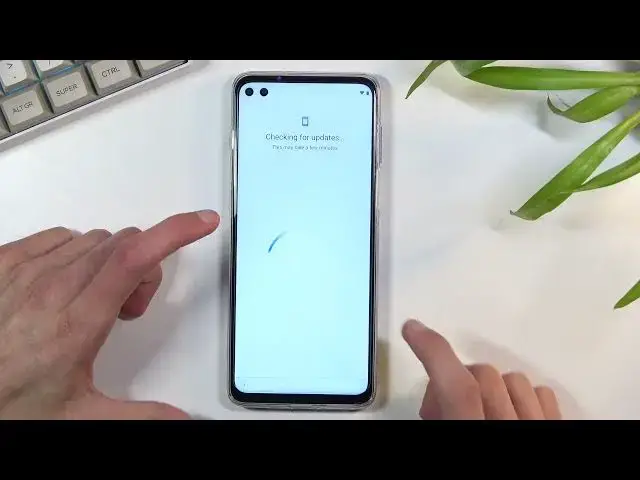0:07
And for me as a Motorola Moteo G100 and today I'll show you how to bypass the Google
0:12
verification on this phone. Now clearly you can see that the phone I have right here is locked and I have the way of
0:18
unlocking it through pattern, Google account and you can also see this lock right here
0:24
So to begin the bypass we're going to back out to the Wi-Fi connection page and you can
0:28
either be connected to your Wi-Fi or not. I don't think it really matters. I am sticking
0:33
with being actually connected to it. So once you see your Wi-Fi list right here, you want
0:39
to select the, what was it? Actually, because I didn't check what it's called. See all Wi-Fi
0:44
networks right here. And then you want to scroll down to add a new network. And this will bring up
0:52
your keyboard. As you can see on the keyboard right here, you have a microphone. So you want to
0:56
top on it and then counterintuitively, you want to denounce it. access to that microphone. You want to do that once again. And as you can see now, the icon
1:04
changed from being completely filled out white color to being just an outline. So once you tap
1:11
on it now, it will bring up this option right here that Gboard needs microphone access to whatever
1:16
So you want to click on it and then select Allow. This will bring us to
1:20
apps and notification specifically to the Gboard section right here. And you want to select
1:25
permissions. Then you want to tap on the search icon. And so you'll
1:28
for settings. Scroll all the way down. And right here you will see at the bottom two different settings
1:38
So you want to open up, I believe, these ones. At least that's what it is for me
1:43
So pay attention to the difference in icon. This is the one that you're looking for. If you can really see the difference in them once you top on one one will have open which is what you looking for And if you open the wrong one this one as you can see does not have the open button
1:59
So that's the one that you're looking for with the open button. Once you click on it, obviously it will open up settings
2:06
And in here, you want to select apps and notifications, then select Up info
2:11
top on it three dots, and then show System Ups. in here you'll find Android setup
2:17
click on it and then select for a stop okay go back
2:22
scroll down to Google Google Play Services to be exact there we go Google Play Services Select
2:32
disable disable app and for a stop and okay then you want to go back to the
2:41
settings page the main one right over here here and you're going to scroll down to accessibility right here and scroll down some more
2:51
to Accessibility menu and you want to enable it and select allow
2:56
Got it. It gives us a pop-up that you gain the Accessibility menu by scrolling up with
3:02
two fingers from the bottom. So once you have enabled this we can now go back to the setup
3:14
There we go. So we're now back in the setup, as you can see. Can select skip, and this will start looking
3:21
Once we click on don't copy, it will start looking for, I guess, verifications and updates and stuff like that
3:30
But because Google Play Services is disabled, it basically cannot find anything
3:35
So in here what you going to do is using those two fingers you going to pull up the accessibility menu You want to top on our assistant And this will bring up as settings Sometimes There we go Which only stays for a really brief moment And what you want to do is try that again
3:51
Click on it. And as you can see, there is an enable button right over here. Now, this might take you several tries
3:59
I think the first time I tried it, it took me about seven tries or so. You've actually finding it got it
4:05
So you want to keep on doing that until you actually manage to select enable. Thank you
4:39
I'm going to be able to be. I'm going to be. wagons
4:45
You know, and so much. Thank you
5:31
I'm going to be able to be. Thank you