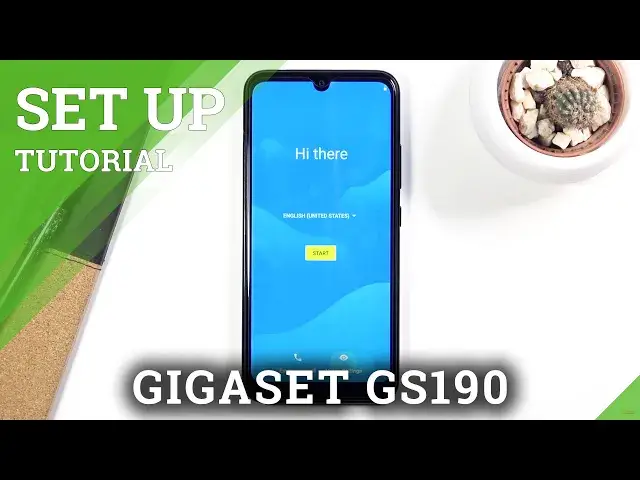0:00
Welcome, I'm Filomena Gigaset, GS190 and today I'll show you how to go through the setup
0:12
process of the device. And when you boot it up for the first time, you will be presented with the language selection
0:18
screen at the very beginning. So tap on the language right here and find your desired language by simply tapping on it
0:26
Choose start and then we have the option to insert our SIM card. Now I'm not planning to do it right now, so I'm just going to skip it
0:33
Then we have Wi-Fi connection, so you can connect to Wi-Fi if you have one
0:38
You can also skip it if you want to. By skipping it, we do lose out two things
0:43
So number one, date and time won't be set automatically. So that means that it might sometimes be incorrect if you don't fix it
0:51
And number two, we won't have the option to log into our Google account, at least not
0:56
throughout the setup. Now all the things can be changed later on after the setup is complete
1:00
So all you need to do is just go into the settings
1:04
So I'm going to skip this. And then there's the date and time, so you can correct it if it's incorrect or leave
1:13
it as it is if it's correct. Then we have Google services, so we have location, scanning, and sending user and diagnostic data
1:23
You can read exactly what these do by tapping on the dropdown. You don't like them, disable it
1:28
And then go all the way down and tap on accept. And here we have the option to set up some kind of screen lock on our device, so we tap
1:37
on next. It will automatically force us to set up a fingerprint, but no matter what you choose
1:46
right here, you can go with a pen pattern or password. So I'm going to show you what I mean
1:52
If you don't want to set up a fingerprint, you don't actually have to
1:56
And I have selected a fingerprint and pattern, so you'll see what I mean in a second, that
2:02
you don't have to set it up. Now before we get there, we do have this secure startup
2:06
I would discourage you from setting it up. It's just more of an annoying feature rather than anything that will help out anybody
2:15
What this does is if you have some kind of screen lock, for me I will have a pattern
2:19
So the device turns off completely and I will turn it back on
2:23
Before it boots up fully, it will pop up with a confirmation or confirm pattern
2:28
I'll have to do that, obviously. And then it will boot up fully to the actual Android, where I will still be on a lock screen
2:36
so I'll have to confirm my pattern once more, which just kind of defeats the purpose
2:43
So I'm just going to go with a null. And from here, let's draw my pattern
2:48
Just redraw the pattern, confirm, and that will automatically set it up
2:52
And if I don't want to add my fingerprint, I can just simply skip it from here
3:01
Wireless update. So I guess we do have to agree to privacy policy and stuff like that, so select both
3:09
of those, accept and continue. And enroll face, so it looks like we have face recognition here, but I'm going to skip
3:17
it, I don't really feel like doing it, so skip. And that finishes up the setup
3:23
So if you found this video helpful, don't forget to hit like, subscribe, and thanks