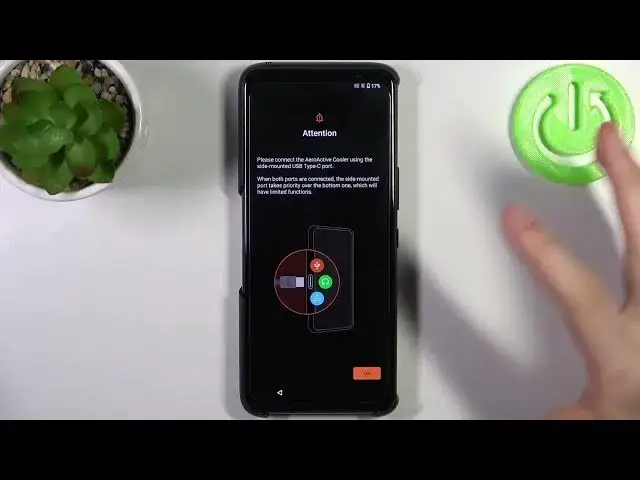0:00
Here I have Asus Rock Phone 6D and today I'm going to show you how to set this device up
0:12
So first thing you should know that you can disable this music that plays like on repeat on this menu by just like pressing volume down and you can disable it if you don't really enjoy it
0:24
But if you really like it just put it on 100 so you can't even hear my voice
0:30
So firstly, after you're done with music, you have to select your preferred language
0:35
I'll just stay with English. Stop, let's go. Then you can connect to the Wi-Fi
0:43
You can also just stop next and skip the step. Then you have to agree with end-user license agreement
0:51
Stop next. Then you have to agree with your privacy rights. Okay
1:00
Yes confirm Okay agree Then you have to set up date and time Then you have Google services which I suggest you to disable tap accept
1:20
Then you can set up phone protection, but you can also just skip this step and do this later in settings, or just don't do this at all
1:28
Then you can select system preferences like settings commonly accessed by users are integrated into SS optimization mode to quickly adjust your preferences
1:40
I don't think it will be really useful. I suggest to just use stock and try it
1:47
but it's my subjective opinion. Then you have this, please connect the air active cooler using the side mount USB port
1:58
I like, okay, I don't have this cooler on me, so okay, I can skip it
2:04
Then you can set up air triggers. Okay, if you feel like doing it right now
2:10
You can set up them right now, but if you don't use them at all, you can just skip this feature and forget about these triggers
2:18
Then you can register for your ASUS product like you can sign in with Google or you can just sign in with ASUS account If you have one if you don have one you can just register now Or you can just don do this You can just skip it and forget about any accounts
2:37
You don't have to do it. Okay. Next, get started. Oh my God, it's data transfer
2:48
Okay, we don't transfer data. If you want to transfer data from your previous device
2:53
you tap get started and you use. just like transfer files media contacts music from your previous device to your current
3:02
device by going through all these steps here and you can also just skip this step and don't
3:08
transfer anything then you should choose system style you can select default or classic
3:14
i suggest you to use classic top confirm then you choose a theme you can use dark or light
3:23
theme I prefer a dark one it's better for your eyes what what is this okay so this is the second century high-tech future
3:39
okay here you have to tap skip Allow while using the app allow
3:57
Skip. Okay, so here you can create some kind of robot avatar if you feel like it
4:06
but if you don't really interest it in creating some silly avatars, you can just exit it
4:11
so here you have like the tutorial for gestures if you don't know how to use gestures
4:20
you can just like go through it here or you can just tap down and forget about it
4:26
then you have the tutorial for one hand in mode okay some more tutorials maybe okay
4:36
now you can use your device finally and that's That's it! Thanks for watching! If you find the story useful, don't forget to hit that like button and subscribe to our channel