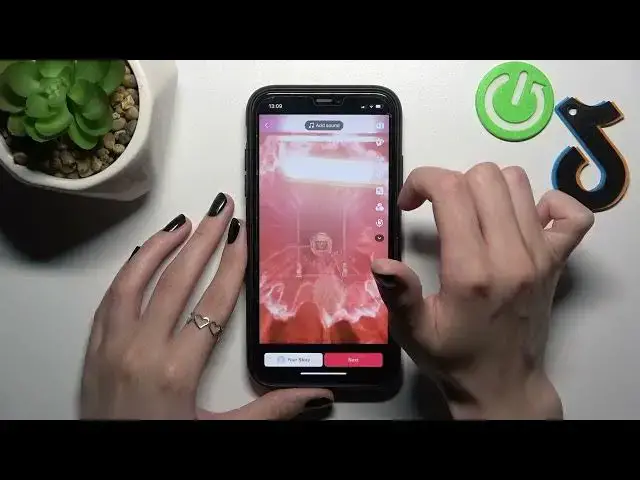0:00
Hi guys! We are so happy that you are with us today and right now we will talk about the TikTok app
0:06
So let's check how to create stories in TikTok and I will show you everything about these stories
0:16
Let's pick on the TikTok application. Right now we are on the profile page and to create a story
0:22
on TikTok we just need to pick on the plus icon at the bottom panel of the screen
0:27
So as you can check here we have a lot of options like camera one. If we will use this usual camera
0:34
feature we will create a usual TikTok for our profile but we are interested in this option
0:41
like story. So remember that you can create a photo only for story, you can create a video
0:48
or you can create for example only text. Definitely these stories are very similar to the
0:55
Instagram stories. So as usual I want to create a photo. Let's create a photo after tapping on this
1:02
white key at the central of the screen. Well done! As you can check some random music was added
1:12
Without any problems you can disable it after clicking on the cross and right now we can
1:19
manage this story at the usual post on TikTok. So after clicking on the first feature at the right
1:25
bar we can edit this photo, these stories, adding some text, sound. For example we can
1:34
manage the duration of this story. We can add some effect. Let's check it. Okay so let's add some
1:42
effect. For example I like this one. Let's wait some time and okay let's use this effect and I want to
1:52
save it for the whole video. Sorry not video but for the whole story. So if we are satisfied with
2:03
the result we can tap on the save key to save these changes. Okay guys also we can use some text
2:11
stickers, effects, filters etc. But don't forget about the add sound option at the top
2:18
Okay I don't like it. Let's use for example this sound and also don't forget to correct the volume
2:27
For example I want to save this one. Let's tap on the done feature to save all of these changes
2:34
and if you want to post this story on your account don't click on the next button because
2:41
after tapping on this key you will add this story as the usual video on TikTok. It's one of the
2:46
biggest problems for all TikTok users because you need to be careful. Pay your attention that you
2:53
need to tap on this white option like your story. Let's tap on this key one time please
2:59
and after the uploading you can check the result and remember that the stories
3:06
the difference between the stories and usual posts on TikTok is that stories will disappear
3:13
after the 24 hours but your post will stay on the profile like established. You don't have to
3:24
refresh them or add again to save on the profile. So after the refreshing we can check that our
3:32
story was uploaded successfully and we have the special story label on the story. After clicking
3:39
on it we can see that this is like a usual post but it looks a little bit another. For example
3:50
we have there that this is our story, posted is this story and we can also check the duration of
3:57
this story and remember that your only followers or people that clicked on your profile can check
4:06
your video so it won't appear on the for you page. This story won't be added to the for you page but
4:15
only when some people will click on your profile and manually check these stories to
4:24
to see, to watch. So guys I hope that right now you know everything about the stories on TikTok
4:31
and you know how to use them, you know how to create them smoothly. Don't forget to like this
4:36
tutorial below, don't forget also to subscribe to our channel because here we will show you
4:42
a lot of different secret features about the TikTok after and have a nice day guys! Good luck