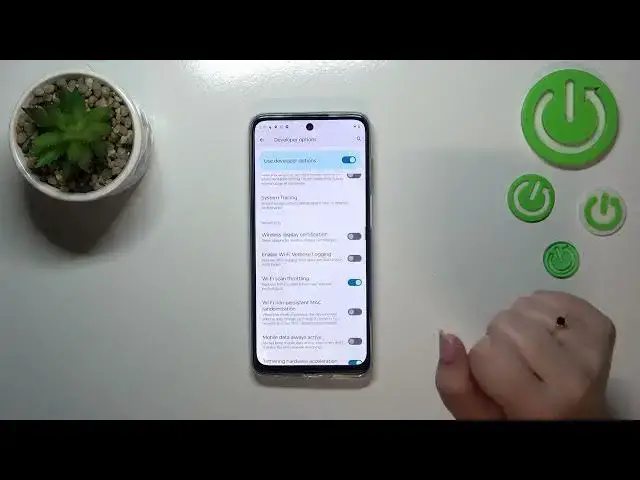0:00
Hi everyone! In front of me I've got Motorola Moto G73 and let me share with
0:05
you how to enable the developer options on this device. First of all we have to
0:12
find and open the settings and now let's scroll down to the very very bottom in
0:16
order to find about phone. Now we have to scroll down again in order to find a
0:22
special number which is called build number and as you can see it will appear at the very very bottom of this device. So basically all we have to do right now
0:30
which may be kind of strange is to keep tapping on it until we will see that we
0:35
are in the developer mode. As you can see we've got this information but of course be aware that if you've got any kind of screen not currently set then your device
0:44
will ask you to enter it in order to confirm the whole step. So after
0:47
activating just by using the build number we have to go back to the previous page to the general settings and enter the system and as you can see
0:55
right here we've got the developer options so let's tap on it and here
0:59
we've got plenty of advanced settings as you can see which we can customize. So
1:03
for example we've got the background check the background process limit, we
1:07
can show view updates, change the transition animation scale, show surface updates, show visual feedback for tabs. Here we've got some options which are
1:15
connected to the networking because we've got the Bluetooth, we've got the USB, also the Wi-Fi and so on. So quite a lot of options to customize as I said
1:24
And basically all you have to do in order to turn on the feature is just
1:29
like in all other regular options just tap on the switcher on it and as you can
1:33
see it will be immediately activated and applied. Of course you can turn it off
1:37
the same way. If you've got the options without the switcher so for example like here in the window animation scale then the same situation you have to tap on it
1:45
in order to open much more options. So if you're done with customization of
1:50
developer options and if you'd like to turn them off because you don't want to
1:54
have them right here in the system just, that was a misclick, just tap on this
1:59
switcher at the very top which is as you can see on this bluish background. So
2:04
let's turn it off. As you can see most of the options will be inactive
2:09
and after getting back to the system you can see that the developer options simply disappeared. But of course no worries you can customize them again
2:16
just go back to the build number step and keep tapping. So basically that's all
2:21
This is how to enable developer options in your Motorola Moto G73. Thank you so
2:27
much for watching. I hope that this video was helpful and if it was please hit the
2:31
subscribe button and leave the thumbs up