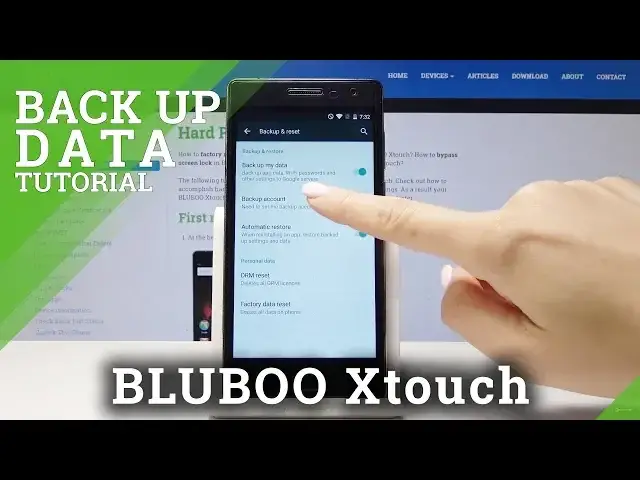0:00
Here I've got Blue X Touch and let me show you how to activate Google Backup
0:10
account on the following device. So at the very beginning open the settings
0:15
then scroll down, find and select Backup & Reset and then activate it by
0:23
tapping on Backup my data. Just tap on here and now create the backup account
0:28
by selecting the second option which is Backup account. Now click to our account
0:36
Okay and make sure that you are connected to your Wi-Fi or some other
0:40
network. Let me do it. Okay it's hard reset.info, that's mine and let me try it
0:52
one more time. Our account. Give your device a few seconds to check all the
1:01
information and now you can log in either with your email number or phone
1:10
number. You can also create Google account if you do not have one. So in my
1:15
case it's hard reset.info1.gmail.com and then tap on Next. And here you can enter
1:34
your password. If you click on this eye icon you'll be able to see what you are
1:39
entering. So let me enter mine off the screen. And once the password is entered
1:49
tap on Next. And here you've got the Terms of Service and also Privacy Policy. You
1:56
should come along with all of them simply by tapping on the links. You can
2:00
read all the documents. Just come along with all the documents and then tap on
2:06
I agree if you do. And that's it. As you can see your backup account is active so
2:16
you do not have to be worried about your data. It will be all backed up by Google
2:19
account. So that's it. You can obviously deactivate it anytime you want by
2:24
tapping on this switcher and then confirm by tapping on OK. So that's it
2:28
Thank you for watching. Please subscribe our channel and leave the thumbs up