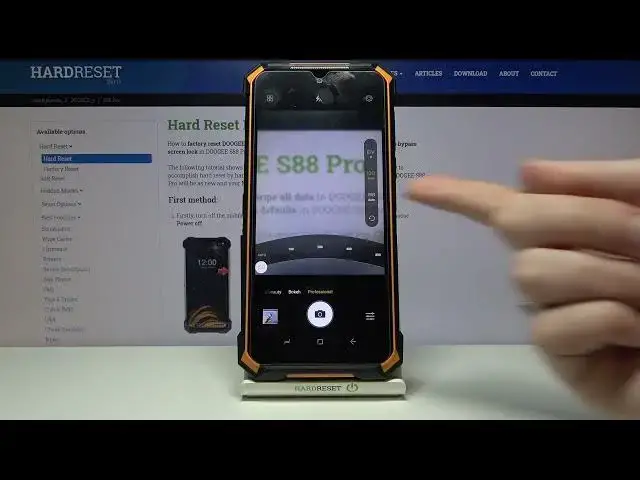0:00
Welcome, here I've got the GS88 Pro and I'm gonna show you how to use the camera promoted
0:12
this device. So at first we have to tap on the camera button to open it and for now we are in the standard
0:18
photo mode. From here let's go to the left corner to this button, when we pick it, we get access to
0:24
more modes of this camera and one of this is the professional mode, so let's tap on it
0:29
And here we are, as you can see we get short information from the device about the Pro
0:34
features, so you can also learn from this. Now let's close it
0:39
And this mode gives us possibilities to choose some shooting parameters by ourself
0:44
Now let me start with this settings bar. The first one button here gives us access to the slider with the exposure compensation
0:51
so we can manage here the light of our picture by going to the right
0:56
We can make our photo more bright, as you can see, and by going to the left we can make
1:01
it more dark. At the center we have 0 parameter, so there's no problem to go back to the auto exposure compensation
1:09
Now let's move to the next one button, here we have the ISO, so we can control the camera's
1:15
sensitivity to light. We have another slider and we can make our photo less sensitive from 100 by going to
1:25
the right, more sensitive to 800, so I think this spectrum is enough to this kind of camera
1:31
At the beginning of the slider from the left we have the auto ISO, so we can easily go
1:36
back to auto settings. And the last one button here is the white balance, so here we can manage the temperature
1:43
of our picture, we can pick the light we have in the area where we take a photo
1:49
And it changes us the balance between the cold and warm tones of our photo, so we can
1:57
pick here the cloudy light, then daylight, fluorescent light and incandescent light
2:06
So this is how to change this. And at the beginning of course we have the auto settings
2:12
Also we have one extra button at the end of this settings bar, so when we adjust all of
2:18
these settings manually we don't have to separately go back to the auto, we have to
2:24
just simply tap here and all of this goes back to the auto settings
2:29
Now let me use them to take a picture, so maybe a little bit brighter, the ISO here
2:35
and the white balance, maybe incandescent. And to see the photo let's move to the left, to this button when we pick it, we get quick
2:46
access to the gallery. And this is how it looks like. Thanks for watching, subscribe our channel and leave the thumbs up