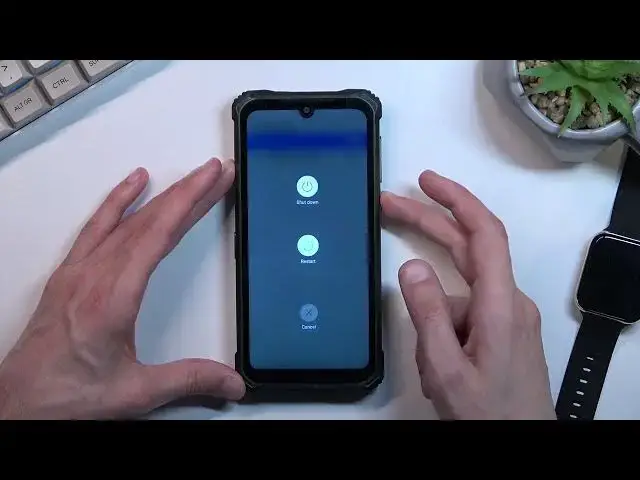0:07
Inframominy is a dodgy S86 Pro and today I'll show you how you can bypass the Google
0:13
verification on this phone. Now, right now the phone is trying to load up the lock screen, just telling me to verify
0:23
the Google account and the previously used patterns, so there we go
0:28
it's not visible so those are the two ways I could unlock
0:34
my device right now but now assuming we don't know either of those
0:38
we will bypass this now for the bypass we will be needing one thing
0:44
which is a SIM card on that SIM card you should have
0:48
some kind of contact it doesn't really matter what kind of contact or it doesn't even matter if it's real or not
0:54
so yeah anyway Additionally, I am connected to Wi-Fi and you should be as well
1:03
Which can see right here. I'm going to back out to the first page right over here
1:08
Now that I have connected to my Wi-Fi and you should do the same. And you want to now pop in your SIM card
1:20
Now I do have a pin on my SIM card so I will need to quickly confirm it
1:27
there we go and from here we're going to progress by selecting
1:33
emergency call then emergency info that twice now we want to select the edit button
1:41
add contact and we're just going to select any kind of contact
1:49
it doesn't really matter which one I'm going to do one thing just because I
1:53
think it's a little bit overblown there we go Hopefully you can see better now
2:00
So once you have added that one contact, you want to tap on it
2:05
Select allow, allow, allow. And from here, we want to top on share
2:19
And you're going to now hold Gmail. Now make sure you hold it This will then bring out this window and you want to select up info
2:35
From here we will select notifications, advanced, additional settings in the app
2:46
in the app and and three dots open feedback
2:59
and then in the search bar you will search for use Mars code
3:10
so it comes up as a suggested and I click on the video
3:16
give it a second and it will come up with this three dot option right here so you
3:21
want to click on it and we're not really looking for share we're looking for
3:25
something else there we go so as you see me top on the three dots and then you
3:35
select whatever I just selected so from here let's see we're gonna
3:46
minimize it by just sliding down. Then I then select the account icon
3:52
And from here, settings about Google privacy policy
4:02
accept and continue, and no thanks. And once we can actually use our browser
4:08
we will simply navigate to hard reset.info slash bypass. Now I'll write it down
4:14
and if you need a moment to repeat it. to type it in yourself, just pause the video
4:27
So now it would be the time to pause. So from here, we're going to scroll down to settings up
4:37
You're going to just click on it. And we're going to navigate to security
4:46
and a location unless we don have such option
5:04
There we go. Security. So this is a little bit different. But there we go
5:15
So we have our screen pinning. That's what we're looking for. So it's under security
5:20
Screen pinning. You want to enable it. And then make sure you all
5:24
check on a lag device when unpinning and this will allow us to set up a screen lock
5:30
Now as you seen at the beginning of the video the way I could verify the old user was
5:36
using the pattern as one of the methods. So right here I'm going to select something
5:42
entirely different like a pen. Now for the simplicity of the guide I recommend
5:48
selecting the same exact thing so I'm going to choose pin and I'll make it one, two
5:54
three, four. And I recommend you do the same. Let's select confirm
6:04
I'm going to skip this. And from here, quickly make sure what I need to do next
6:19
So now that we have added our pattern, or more pin in this case
6:24
You want to hold your power key and select restart. And additionally, I'm also going to take out the SIM card
6:36
It will just force me to put in pattern or pin for no reason, so I just want to take it out
6:46
Now, because we did set up a pin, we need to now unlock the device using set pin
6:52
so one, two, three, four. And we will now progress through the setup
7:03
Now, as you can see, it changed the unlocking method, the verification process, from pattern to pin
7:12
Now, this pin is, well, the exact same one that we have set up before
7:17
Now, what happened here is Android at this stage was a little bit
7:22
bit dumb and it could only keep and memory what I would assume only one unlocking method so if you had like pattern and you set up a pin it will override even though it was a verification method
7:36
it will override that verification method with the new one. So we're just going to type in
7:40
one, two, three, four, there we go, and voila. I'm going to skip signing in
7:54
Now it is still recommended to perform a factory reset of the device through settings
8:07
Now I need to apparently re-enter my pen. So again, one, two, three, four
8:12
Gonna skip adding fingerprint. Okay. So once we have access to our home screen, you want to open up your
8:24
settings, scroll all the way down to system right over here, and then select reset options
8:36
erase all data factory reset, erase all data, it asks us again for a pin, so one, two, three
8:44
four, and then top on the erase all data once more. Now once you do so right now after entering your pin, this will begin a factor reset of the device
8:57
It will basically remove again everything. And once the process completed of like one to maybe three minutes, you will be back in the setup screen
9:05
Now from there, you can set up your phone however you want. The device will be fully unlocked at that point
9:12
But it is advised to do this last part just because there might be still some kind of leftover information
9:19
from the old account so like the for instance Google account that was one of the ways
9:25
of unlocking the device so it is recommended to do this now I'm not going to go
9:30
through it just to kind of save on time it's not like it's going to provide any additional
9:36
info past pressing the button so this would conclude the bypass and if you found it's very helpful
9:44
don't forget to head like subscribe and thanks for watching