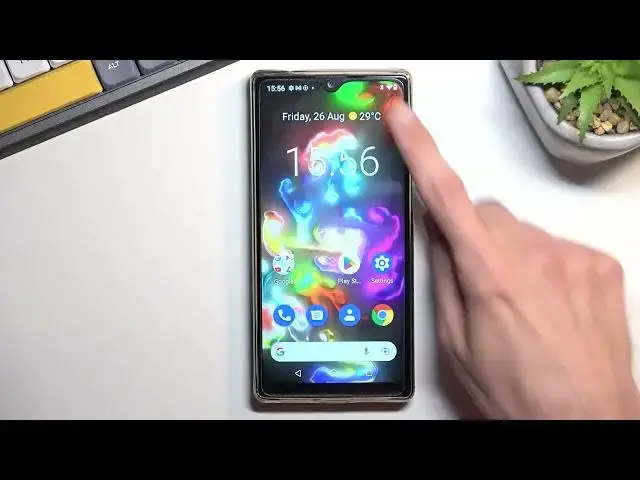0:00
Welcome and follow me as a Cubot P50 and today I will show you how you can enable
0:05
and also set up the do not disturb mode. So to get started you want to pull down your notification. Okay pull down your
0:18
notification, extend it and somewhere in here you'll find the toggle. So for me
0:25
it's right over here. So hopefully you can find yours in the same exact place
0:28
Now if you can't just swipe to the next place maybe it will be right here. But
0:33
once you locate it you can hold this toggle the first time around which will
0:37
take you to the settings and in here you can customize how it will function. So you can set what people will be able to call you, message you and as you can see you
0:47
have a couple different options right here. So we have start contacts, just contacts. So start are basically favorite contacts so you have to pick them
0:54
Contacts, just all of them, anyone or no one. Now there's additional option right
1:00
here allow repeated callers. So if someone calls you twice within a 15 minute period they will bypass the do not disturb mode. Good option for
1:06
emergencies. Now going back we have also things like apps so you can choose what
1:12
apps will be able to bypass this do not disturb mode because it will kind of
1:16
disable the notifications from apps. So you can choose which apps will be able
1:20
to kind of skip this. Then have alarms or other interruptions. So again select
1:26
which ones you want. And last thing here is the schedule. So right here you can
1:31
set up that do not disturb mode will turn on and off automatically based on
1:35
your provided scenario right here. So each day of the week along with start
1:40
time and end time. So if you're planning to use a schedule all you need to do is
1:45
just customize it and then make sure it's enabled by just flipping the switch
1:49
right there here or you can check it on on the side right here. So right now the
1:54
sleeping schedule is enabled and once time comes for it at 10 p.m. it will
1:59
automatically turn off and then I believe at 7 a.m. it turns off. So I
2:04
wouldn't need to do anything outside of just making sure that this is enabled
2:08
But for everybody else who wants to just use the do not disturb mode
2:12
occasionally then once it's set up you can just from there tap on it whenever
2:19
you need it. Now I do urge you to remember to turn it off otherwise it
2:23
will be running indefinitely. Now there's another thing in here I believe
2:28
See? Yep. So there's another option for how it is toggled on. So as an
2:36
example you can tap right here and if you have trouble with remembering to turn it
2:40
off you could set it up in the settings for instance with this one. Now default
2:45
one is one hour but you can increase it as you can see. Or I mean once you
2:50
actually confirm this one with a specific timer this will then turn on for every time you tap on the toggle for the specific amount of hours that is
2:57
set right now. So if you want to change it on later and that for instance like
3:02
depending on maybe business meetings how long they are then you will need to
3:07
change it up here but there is another way you can also select it right here
3:11
ask every time. Select that and then whenever you actually want to use your
3:16
do not disturb mode once you tap on it it brings up this pop-up every single
3:19
time. And you can obviously customize the time right here. So that way you will
3:27
need to actually remember to turn it off it will just do it on its own after a
3:31
specific amount of time. Anyway if you found this very helpful don't forget to
3:36
hit like, subscribe and thanks for watching