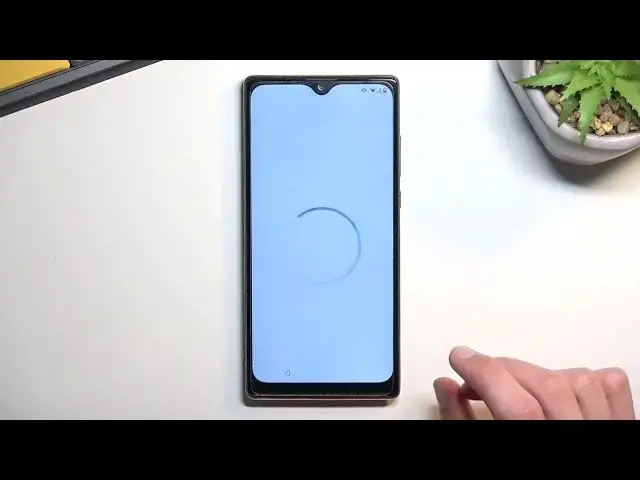0:00
Welcome. In front of me is a QBAR P50 and today I'll show you how you can bypass the Google verification on this phone
0:11
So to get started, we all need one thing which is a SIM card. I have one right over here and it just needs to have some kind of contacts on it
0:19
It doesn't really matter if that contact is real or not, we just need a contact
0:23
Now to move over to the phone you can obviously see that the phone I have right in front of me is locked and
0:29
I could basically unlock it providing the previously used pattern or using the Google account instead
0:36
But because we don't know what we're just going to bypass this. So let's take off the cover
0:52
Let's insert the SIM card. I did not... No, we go. confirm the pen there we go so let's confirm it gonna now back out to the first page
1:06
now before you actually start this i do have one more thing that you need to do so you need to
1:12
connect to Wi-Fi network so just progress through the setup till you get to
1:18
the network connection page there we go connect to some kind of network and then back out here
1:26
so from here ready to begin You want to select the emergency call
1:31
Emergency information, tap on it twice. Then you're going to select the edit button
1:40
Our contact. And this will display all the contacts on your SIM card
1:45
Now, if you don't see any kind of contacts, even though you have some, just give it a moment
1:49
Sometimes it takes it a while for it to load the contacts, especially when the device is freshly reset it
1:56
it does a bunch of things in the background so it takes the SIM card
2:01
it's not prioritizing it so it will take it a little bit longer to load the contacts
2:06
but once it does you can then select some kind of contact
2:11
there we go kind of top on it can I select the text message
2:17
there we go and in here you want to type in a YouTube.com and send it
2:26
Now I will mention again the SIM card does not need to work
2:34
this card that I have right here does not function it has no services but even though
2:40
I can send it it will send it but it just never will deliver it
2:46
as you can see waiting for a connection it just won't send it but it's already here
2:51
so we can now tap on the link that we have created From here, click on the account icon and then we're going to go into settings about
3:06
Google Privacy Policy, Accept and Continue and No Thanks. Give it a moment and once you have access to your browser, right at the top you want
3:18
to type Hard Reset Info slash bypass I going to type it in myself and and if you need a moment to copy it once you see it do pause the video Now it would be the time to pause
3:43
Now from here you're going to scroll down and you'll find setting
3:50
you will find Settings application, press on it, Navigate to apps and notifications
3:59
and select See All 30 apps, or however many it tells you that you have
4:04
and tap on a three dots, select Show System. And from here, we're going to now start off with Android Setup
4:13
So you have one right here. I'm going to select For Stop
4:20
Okay. Then go back. Next thing you want to do is scroll down to Google Play Services
4:31
There we go. Here you want to select disable, then disable up
4:40
And again, also for stop. I do recommend unmuting this. This is obnoxiously loud
4:48
and we're going to hear it several more times, so yeah. Now once you have disabled the Google Play Services
4:55
we're now going to go back to... to the beginning of the setup
5:00
So just start spamming that bug button. There we go
5:15
And now we can just go through the setup. Now, because we have connected to network, it kind of skips this page and goes
5:27
automatically for checking for whatever. So just go back and you should see the connected Wi-Fi and want to select Set-Up offline
5:38
And continue. Let me quickly make sure I'm doing everything right
5:53
Okay, so yeah, I'm doing everything right, though there is apparently a little caveat to this from what I'm reading
6:06
So you might not have the option to set it up offline. If that is the case, you will need to basically back out again to the beginning emergency information, emergency, or the edit button, and
6:18
and then again send the link or open the link and what basically would need to do
6:32
so basically you would go back and re-enable the Google Play services
6:38
unless I have to do this Oh no never mind I guess I have to do this So I guess I going to go back here Can emergency emergency info
6:58
I am a little bit right now lost with this because this is probably the first time I'm doing it this way
7:04
So this method for me is a little bit new. So bear with me while I guess kind of trying to do this
7:13
So I'm going to go... Oh, nope. Nope, not what I wanted
7:21
To edit. I guess I'm going to enable it. I guess I'm going to enable it
7:45
So we do enable the Google Play services, and now we're going to back out again
8:45
So once you see the copy ups and data, you want to back into here
8:57
And it looks like it didn't work for me. So normally, apparently what should happen is we should have a button allowing us to set up offline like we did before, but I don't have it
9:11
I think I know why. So I'm going to again retrace my steps
9:19
So I think I went one step too far. When I pressed the don't copy, I think I already messed it up
9:25
So I'm going to try to fix it up quickly. No, not what I wanted to press
10:45
Okay, so I basically retrace the steps and I basically retrace the steps and I
11:15
I'm going to now try it again. So I did disable everything and now the next step is to repeat everything that we just
11:25
well we tried just did. and again, so hopefully this time around it will go correctly
11:56
So here is where I should be. To copy up some data, don't copy, go back, and there was my problem
12:04
So now we can select setup offline, continue, and we can finish up the setup
12:11
we can finish up the setup. So I did make a mistake before like you've seen and
12:19
basically if you went with me by selecting don't copy you do need to repeat everything that I did
12:25
So that just kind of starts off from the beginning to everything that you did and then once you
12:30
press the start button and get to the copy apps and data select you don't want to select anything. I just go back and you will have the option to set it up offline. Now from here
12:41
here you will then go to settings you're going to scroll down to system advanced reset options
12:52
erase all data erase all data and you want to press on that button once again now this
12:59
will ensure that the device gets rid of all the protection that is still on this device of the
13:03
Google account and pin pattern password that was previously used is still technically on this
13:08
phone. We just bypass this at the moment. Now by selecting erase all data, this gets
13:13
completely removed. So you do want to press this. I'm not going to go through this on
13:19
the video just because it's a simple fact to reset out the device, because you've really
13:23
nothing to set a lot of black screen or text. And from there, you're back in the setup
13:27
screen, at which point you can set up your phone however you want. So anyway, with that
13:31
being said, if you found this very helpful, don't forget to hit like, subscribe, and