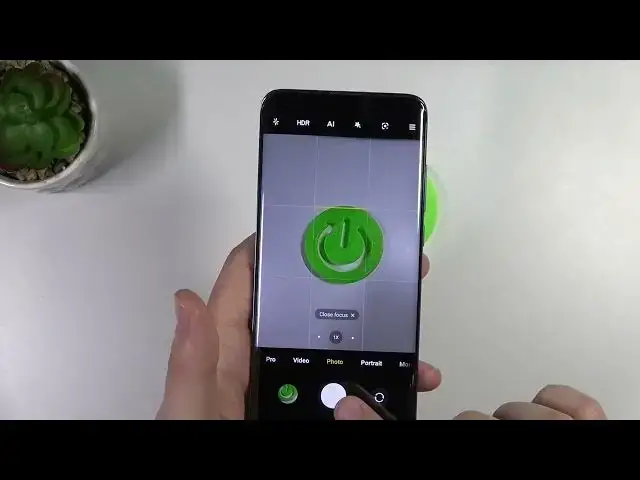0:00
Welcome today I am with
0:08
Xiaomi Mietam Pro and I'll show a couple camera tricks So at the first let's open the camera application
0:15
I'm gonna change the brightness level a little bit Okay right now it looks better so at the first I'm gonna focus on the modes like photo video and also this more that you can find
0:25
right here So, at the first, we can quickly increase or decrease brightness level on the photo in the video mode
0:35
Just like that. Take a look. You have to click on the screen. When these two arrows shows, you have to drag them like that
0:43
At the bottom or at the top, oh, I just must click
0:48
And as you can see right now, we can increase or decrease the brightness level. You can also make it manually, I mean automatically by tapping on the screen
0:57
And it works the same in the video. video mode. Just take look. You tap on the screen and then move arrows. That's very simple
1:05
Another option that we can use in the video and the photo mode is filters
1:10
So if you want to boost look of your video and photos, you can make it straight in the camera application
1:18
so we have to tap right here and just take look how the color and the temperature has changed
1:28
As you can see we can find here a few different filters and the same in the photo mode
1:44
And here we can find a little bit more filters
1:56
Okay let switch to the normal And also in the photo mode we can add delay to our shutter so we have to click on these
2:08
three horizontal lines and then pick three, five or ten seconds. After that time, when you click on the shutter, the photo will be taken
2:21
Right now I'm going to turn it off. We can also enable gridlines and the camera leveler to take better
2:28
to take better composition on our photos. So as you can see this, help grid lines
2:37
Help us to take better composition on the photos. So for example, if you want to get this logo in the middle with those lines, you are able
2:45
to make it definitely easier. Okay, and right now I'm going to smoothly move for more modes
2:58
In this place we can find few interesting options, like for example the dual video
3:02
When you select this option, you are able to shot the video at the same time from the
3:07
selfie and the rear cameras. We can change film of these cameras by tapping right here
3:18
And if you want to record the video, you have to tap on the shutter
3:28
Let's start it off. Another interesting and useful option. It's definitely the 108 megapixel mode
3:41
So with this mode you are able to take more details photo
3:46
Like for example I'm going to show you how it looks on this logo
3:50
So that's the photo with 108 megapixel. focus, double the shutter, photo was taken and right now I'm going to take the same photo
4:00
but without this mode So we are going to take look on the difference So this photo was taken with the 108 megapixel mode
4:14
As you can see we can find here a lot of details and we can zoom very very close
4:20
Just take a look. That's definitely great feature if you are looking for details on your photo
4:28
And this one was taken without. And here we can find also a lot of details, but we cannot zoom in that much
4:41
So one more time, take a look right here. Okay and right now I'm going to show you the clone option
4:54
So we have to go for the more, select clone, and here we got great feature, but honestly I can't
5:00
show you how it works because you have to catch someone on the photo
5:07
We can clone person on the photos and videos. And you have to keep your phone like that and the landscape mode and here you got the
5:20
description how it works. So that's pretty simple. The most important thing that you have to keep your phone steady
5:29
and keep it in the one background so you cannot move on the left or the right or something like that
5:36
So that's how the photo will looks. It's pretty easy to shot photos with this mode
5:49
I hope that you will enjoy this one. Okay every now we are going to open in the settings
5:55
And in the settings we can find also a few useful options
6:02
One of them is the volume button function. Currently is set up on the shutter countdown so when I press volume up or down button the photo will be taken after a few seconds but the most interesting option is the zoom feature
6:18
So right now, take a look. When you press volume up button, you can smoothly zoom in to the 50 times
6:28
by holding volume up button and zoom out with volume down. So it looks definitely more steady than pinching screen like that with your two fingers
6:43
Or for example when you cannot use your two fingers, you can just press with one finger this volume bottom
6:57
Right now I'm going to show you how the focus and shot works
7:01
So when you hold your phone like that and press on the screen, you will take photo
7:10
So you don't have to reach this bottom shutter. You can make it right here
7:17
So it's definitely useful when you cannot use both hands. And another option that is very useful, it's a safe location information
7:33
So when you take photo and check the details, you will get the exact location where this photo
7:37
was taken. Just take a look. You have to open the details and here you can find the exit location
7:45
When you click on it, you will get the exact location and the Google Maps
7:52
So yeah, that's all. If you find this video helpful, remember to the like, comment and subscribe