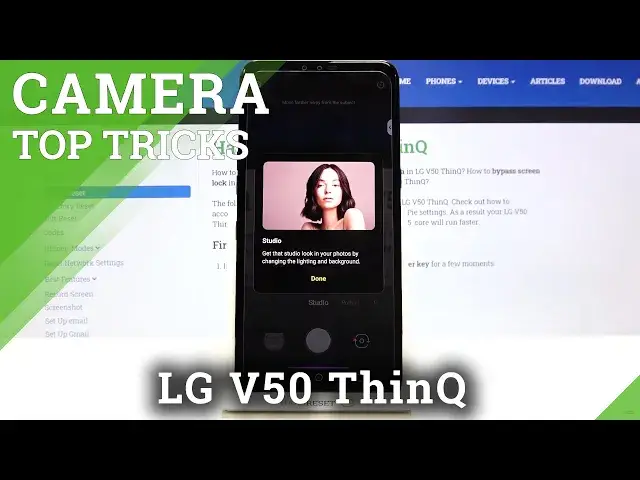Learn more info about LG V50 ThinQ:
https://www.hardreset.info/devices/lg/lg-v50-thinq/
Would you like to use your LG V50 ThinQ Pro camera like a pro? In this video we would like to show you all known camera tricks, which you can recreate and use on your own. Let’s watch our video carefully and learn how many useful tricks and tips you can apply to your OPPO device. We’ll show you many professional functions, which will make taken photos even better. So let’s waste no more time, follow our video and easily recreate all shown tricks in order to make professional photos.
How to find camera features in LG V50 ThinQ Pro? How to use camera features in LG V50 ThinQ Pro? How to enable camera features in LG V50 ThinQ Pro? How to find camera best options in LG V50 ThinQ Pro? How to open camera best features in LG V50 ThinQ Pro?
Follow us on Instagram ► https://www.instagram.com/hardreset.info
Like us on Facebook ► https://www.facebook.com/hardresetinfo/
Tweet us on Twitter ► https://twitter.com/HardResetI
Show More Show Less View Video Transcript
0:00
Welcome here I've got LGV50 thing and I'm going to show you the top tricks of this camera
0:12
so let's start by tapping on the camera button to open it
0:16
And for now we are in the standard photo mode. Let's see what we've got here
0:20
Let me start with this settings bar. Here by going to the left or right we can change the most of this camera
0:26
We have the studio mode, Porscheade, standard photo. standard video, auto intelligent camera, the manual camera so kind of pro mode, and by going to more we get access to other ones like
0:39
night view panoramic story shot, manual video, slow motion, flash jump, cut, triple shot, pentash shot, sign shot, sign video
0:47
cue lens, YouTube life and AR stickers. So this is a lot, I suggest you to making experiments with that and just have a good fun
0:56
Now let's go back to the standard photo mode. Here let me start by tapping anywhere at the screen like that
1:03
And we have access to this ring. This is the focusing ring so we can pick the focusing area at our picture anywhere we need
1:11
This is connected with this slider which appears here with the exposure compensation
1:16
So here we can manage the light of the photo. We're going to the right, we can make it more bright
1:22
We're going to the left. We can make it more dark as you can see
1:25
When we tap again anywhere, it goes back to the auto. And also here we have this button with MF
1:32
When we tap here, we can change the autofocus to manual one and now we can use focus like that by changing it this slider
1:44
So this is how to use this and of course we can tap anywhere to go back to the auto settings with that
1:50
And now let me show you how to use zoom. We can do it by using two fingers like that and get closer to the subject also go back
1:58
We have this button also here and here we can manage also the lenses of this camera
2:04
We have ultra wide lens, then the closer one and also the closest
2:09
And this is connected also with zoom. When we tap here a little bit longer, we get access to extra slider
2:16
And as you can see, I think this way to use zoom is more precisely than two fingers
2:23
But of course you can do it as you need and as you like
2:27
Now let's move to this settings bar, let's go from the right corner
2:32
The first one button here allows us to adjust the camera timer so we can change the delay
2:38
of taking picture. As you can see by tapping on it, we can get 3 seconds of delay, then 5 seconds, and also the 10
2:45
seconds and another tap to turn it off Now let me pick 3 seconds to show you how it works and let me take a picture by tapping on the center on the shutter Now we can see the countdown and the photo was taken with 3 seconds of delay
3:00
So let's tap here. Once again to turn it off and let's move to this button the second from the right
3:07
Here we can manage the flash. Now we have flash turn it on every time we take a picture
3:14
Another tap here and we can turn it on. we can turn it on the auto so the camera should recognize when it's needed when it's too dark
3:20
And another tab here to turn it off. The next one button here allows us to add some filters to our pictures so we can make it more beautiful before we take it
3:32
We have access to this slider and we can pick here whatever we need
3:38
We have also access to some black and white filters and this is how to use this
3:45
We can also use this slider here with strength to adjust the intensity of the filter
3:52
As you can see, this is how to use this. And here we can tap also on the second button to add some stickers to our picture
4:03
And now let's turn this off, let's move to this button. In the left corner when we tap on it, we can open the advanced camera settings
4:12
And this is a lot, let me show you a few of them. let's start with HDR. Here we can turn it on the auto, we can turn on HDR every time we take a
4:23
picture and also turn it off. I suggest you to keep this on the auto because HDR option
4:29
allow us to allow the camera to help us to adjust the brightest and darkest areas of our
4:37
photo and it really helps to making our pictures just more lightful and beautiful. And on the
4:44
the auto should recognize when we need this. And now let's move to the useful features
4:50
The first one option here is the live photo. I want to show you
4:54
By tapping on this button, we can turn it on another tap to turn it off, of course
4:59
And let me keep this turn it on. When we have this and when we take a picture we can get two in one, the short clip and the photo
5:08
So let me show you how it works by taking a picture
5:14
And to see the photo, let's move to the left, to this button. When we tap on it, we get quick access to the gallery
5:20
As you can see, this is the short clip with the picture
5:24
We can play it again by using this button here in the right. So I think this is really cool option
5:32
Let's go back to the camera. And to the left corner let turn it off now and move to the cheese shutter Here also by using this button we can turn it on and turn it off like that When we keep this turn it on we get access to some audio control to our camera
5:50
and by saying some keywords we can take a picture without touching the screen
5:55
Let me show you how it works by going back and now let me say for example smile
6:03
and the picture was taken so let's go back to the left corner we can turn you
6:07
turn it off and the other words here are cheese, smile whiskey, kimchi or LG
6:14
And now let's move to the tracking focus option by tapping on this button we can turn it on and off
6:20
of course and when we have this we have some help when we want to take the picture to the object
6:27
that is in move let me show you this is my object when we tap on it we can keep the focusing and when we move it
6:36
It follows us, so this is really cool thing. Now let's go back to the left corner and move to the tag locations option
6:45
Also, this button is useful when we want to turn it off and turn it on
6:50
And this option allows us to save the information about the place where we take a picture in the details about it
6:56
Also here the important information is that to make it work correctly
7:01
when we want to save the actual location of our photo, we have to be connected with the internet
7:06
For example, with the Wi-Fi and we have to turn on the location of this device
7:11
So remember about these two parameters to make it work. Now let me keep the tornet on
7:16
Let's go back to the camera and take another picture. Again, let's move to the left to the gallery
7:22
So this is it. To check it location, let's move to the right corner and tap on this button
7:27
And here we have two ways to do it, the location information and the details
7:32
So when we tap here to the location information, we can, we can decide to show it on map, edit location or remove location
7:40
And when we tap on the details, we can see the full address, so greetings from Krakow Poland
7:47
Now let's go back to the camera, let's tap again to the left corner, slide a little bit and move to the grid option
7:56
By tapping on this button, we can turn on the grid lines and turn them off
8:01
And when we have this in the camera preview, we can see this, we can turn on the grid lines, we can turn it. area preview we can see these lines and this is useful when we want to make experiments
8:11
with composition or use the rule of furthering photography for example. Also remember that these lines are not visible at the real picture so when I take a photo and
8:23
again when I go to the gallery to the left we can't see them so the grid lines are only to
8:28
help us taking better photos and of course when we don need them we can tap again to the left corner slide a little bit and use this button So for now the gridines have gone here
8:39
And now let's stay on the left corner settings. Let's slide down again and move to add signature
8:46
option. When we tap on it, we can add some kind of our own watermark to the photo, the signature
8:54
Let me write here the hard reset for example. And as you can see
8:59
see we have short preview so here it appears we can also decide about the font and how it
9:05
looks like so this is also really cool thing and this is how to change this we can tap here to
9:13
add it and now let me take another picture to see how the signature look like at the real one
9:20
and let's move again to the left and this is the picture the signature is here in the right
9:26
corner at the bottom of course when we don't need it we can go back again to the camera then to the left corner slide a little
9:34
and use this button from the right here to turn it off and also now let's focus on these
9:41
two buttons at the bottom here when we tap on this from the right we can manage the photo size
9:47
so we can change the aspect ratio connected with the quality and the size of our picture
9:54
let me show you for example the ratio because this is the difference we can see by our eyes
10:02
We have 4 and 3 ratio with 12 megapixels. Let me stay on the best possible quality of course and I suggest you to do it
10:09
And in the background we can see that the camera has changed to the shorter one now
10:16
When we tap here once again and to this button we can move again to 16 to 9 aspect ratio and this is the longer one
10:25
Also when we tap here once again we can go to 18 to 8.2
10:29
9 and 9. And now this button is on the yellow color because this is the button that gives us
10:38
short access to this 18 and 9 and 9 aspect ratio. So this is the full one. As you can see
10:45
full camera frame and we can of course turn it off by tapping on this button or just
10:50
tapping here and change it to whatever we need. So let's move to one and one now. And in the camera
10:59
view we can see that this is the square one. So this is how to change this here. And this is how it works
11:10
And that's all from me. Thanks for watching, subscribe by our channel and leave the thumbs up