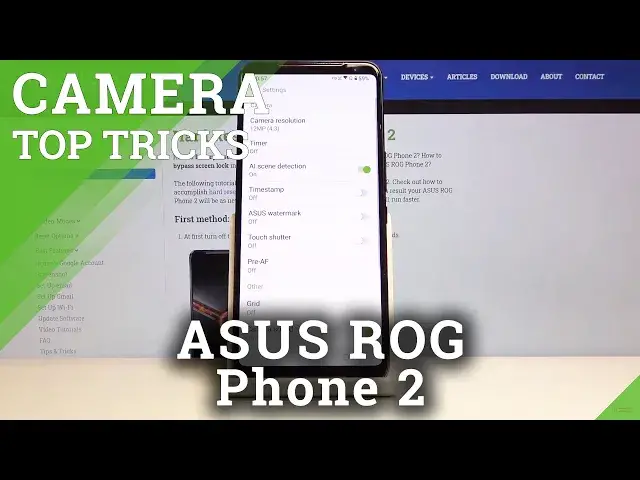Learn more info about ASUS ROG Phone 2:
https://www.hardreset.info/devices/asus/asus-rog-phone-2/
In this video we present you all of the Cool Tricks with Camera in ASUS ROG Phone 2. Stay with us and discover the amazing features that will allow you to take perfect photos and videos! Don't forget to subscribe to our HardReset.info YT channel to get more useful tutorials!
How to Use Camera in ASUS ROG Phone 2? How to Find the Best Options of Camera in ASUS ROG Phone 2? How to make usage of Camera in ASUS ROG Phone 2? How to Open Camera Settings in ASUS ROG Phone 2? How to Use Tricks for ASUS ROG Phone 2? How to enable Camera Hidden Features in ASUS ROG Phone 2? What are the Camera Top Tricks in ASUS ROG Phone 2?
Follow us on Instagram ► https://www.instagram.com/hardreset.info/
Like us on Facebook ► https://www.facebook.com/hardresetinfo/
Tweet us on Twitter ► https://twitter.com/HardresetI/
Show More Show Less View Video Transcript
0:00
Welcome here I've got Asus Rock phone 2 and I'm going to show you the top tricks of this camera
0:10
So at first we have to tap on a camera button here to open it and as you can see we are in the standard photo mode so let's see what we've got
0:17
and let's start by tapping on the center of the screen. As you can see we have access to this ring
0:23
This is the focusing and this is also connected with the exposure compensation
0:27
So the first one thing we can do is to do. to focus and when we tap on this a little bit longer we get access to this slider and we can make
0:35
our picture just more bright or dark as we need so this is how it works
0:40
The next one thing I want to show is how to zoom so we can do it by using two fingers and like that
0:46
so we can get really close to the subject of the picture and also go back when we do it we get access
0:53
also to this slider and we can do the same thing here so this is how it works and let's
1:00
go back to the standard view. So as you can see, and now I can use these buttons here also
1:08
This is the camera of this device. We can change it from the main to the wide angle camera
1:13
So this is really cool here also. And here we can also have the quick zoom
1:18
So this is how it works. And now let's focus on this settings bar
1:25
By using this slider, we can change the modes of this camera
1:28
And as you can see we can pick time-lapse, slow motion, motion tracking, video, photo, portrait, panoramic night and pro
1:35
So this is a lot of this. I suggest you to making experiments with that and just have a good fun
1:41
For now I'm going to stay on the photo mode and let's focus on the settings bar here
1:46
Let's start from the right. The first one button here are the filters
1:50
So here we can make our picture just more beautiful before we take it and as you can see we can, we have access to this slider and we can pick up
1:58
from this. For now I'm going to stay on the original one and let's move to the next one button
2:04
By tapping on this we can manage the flash we can turn on the field light so this is the torch We can turn on flash every time we take a picture and we can turn on the alpha flash So for now I going to turn it off because I need it
2:20
And let's move to the next one button here at the center. So this is the ratio of the camera
2:25
And here we can change it and we can pick the full one here from the left
2:30
So this is how it looks like. When I change it to the 16 and 9, this is how it works
2:36
We can go back to 4 and 3 which was the original one and we can also pick the 1 and 1
2:42
So the 1 and 1 is the square one. This is how it changes here
2:46
So I think this is really cool that we have a quick access here to it
2:50
And let's move to the next one button here. This is the HDR
2:54
Here we can as you can see turn it off, turn on the HDR every time we take a picture and also turn on the auto HDR
3:02
So I suggest you to keep it on the auto HDR because the
3:06
HDR helps to improve the details in the brightest and darkest areas of the photo and when it's on auto the camera recognizes when it's needed
3:16
This is really cool here and it really helps to improve our pictures with colors and they are more just lightful
3:25
So let's stay on this and now let's go to the settings from the left corner
3:31
When we tap on this week, we get access to advanced camera options and as you can see at the first place we have
3:36
have the camera settings and we have also the other settings when we slide a little bit down
3:41
So let me start with this camera settings. The first one is the camera resolution
3:45
So this is more advanced access to the ratio of the picture and here we have also more information about it
3:52
because this is connected with the quality of the picture. And as you can see we can pick
3:56
4 and 3 ratio connected with 48 megapixels or 12 megapixels. We can pick 16 and 9 and 1 and 1 ratio with 9
4:06
megapixels so this is how it works and the full screen saw 19 and 5 to 9 ratio with 7 megapix
4:14
so when we change it it also changes here at the camera preview so remember about this so this is how it works I going to stay on 4 and 3 with 12 megapixers and let go to the next one function here This is the camera timer so here we can change the delay of taking picture
4:31
We can pick it from 2, 5 and 10 seconds. I'm going to pick 2 seconds to show you how it works
4:39
and let's go to take a photo. And as you can see, the picture was taken with 2 seconds delay, so for now I'm going to turn it off
4:47
And let's move to the next one option I want to show you. Here we have the timestamp and ASOS watermarks
4:53
So these are two watermarks of this camera. By using this button we can adjust them and we can add the watermarks separately
5:02
So one of this we can add also the both or we can turn it off
5:06
For now I'm going to turn on the both to show you how it looks like on the real picture
5:12
So let's go back and take a photo again. And now let's go here to the left corner at the bottom to the preview
5:19
So this is our picture in the gallery and as you can see here at the bottom we have the watermarks
5:24
From the left this is the ASUS watermark and from the right we have the time stamp so this is how it works here
5:31
Of course to turn it off we have to move to this settings again and tap on these buttons like that
5:37
So this is how it works. Let's go to the touch shutter option here so by tapping on this we can turn on and turn off this option
5:45
I'm going to keep turning it on to show you how it works and now let's go to the touch shutter option
5:48
Now we can take a picture by tapping anywhere on the screen, so this is the quickest way to taking photos
5:57
And let's go back again and let's move to other settings for now
6:01
The first one option here is the grid lines, so this is really cool. We can pick from
6:06
3 and 3 and spiral with right or left option. So let me show you how it looks like. These are
6:12
these lines, this is 3 and 3. This is helpful. For example when you want to use the rule of 13 photography
6:18
and making experiments with composition so we can also change it to this spiral
6:23
The right looks like that and also the left looks like that
6:29
So this is the mirror run. Also the important information here is that this is not visible at the picture This is only to help us making better pictures so when I take a photo and go to the preview this is not visible at the picture this is only to help us making better pictures so when I take a photo and go to the preview this is not visible remember about it
6:43
and of course when we don't need it we go back to this settings at the left and pick the off
6:48
option here and the next one function here is the camera sound so by tapping on this we can
6:54
turn off and turn on the camera sounds at this device this is how it works for now let's move
7:00
to the location services. Here by using this button we can turn on and turn of the
7:05
saving location info at the picture. Also the important information is that when we
7:11
really want to save the location of our photo we have to be connected with the internet
7:16
for example with the Wi-Fi and we have to turn on also the location of this device. So
7:21
remember about these two parameters to make it work correctly. And now I'm going to
7:26
keep turn it on to show you how to get access and check the location of it
7:30
of the photo so let me take a picture and let's go again to the preview so this is the photo
7:35
in the gallery and now let's focus on this button here in the left corner by tapping on this
7:41
we get access to the details of the picture and as you can see here we have the locations of greetings
7:46
from krakow this is how it works and let's go back to the camera and to this settings
7:53
also here we have interesting option set volume key as so by tapping on this we can change
7:58
the function of these two buttons here we can pick shooter or zoom so for now I'm
8:03
going to pick shooter to show you how it works and let's go back to the camera and try to use
8:09
them and as you can see now we can easily take a picture by using this volume buttons here
8:15
without touching the screen or this button so this is how it works here and after turn it on all
8:22
of these settings we may want to go back to the auto settings and we can do it by using this function
8:28
the end so restore default settings and okay we go back to auto settings so this is how
8:34
it works thanks for watching subscribe by channel and leave the thumbs up