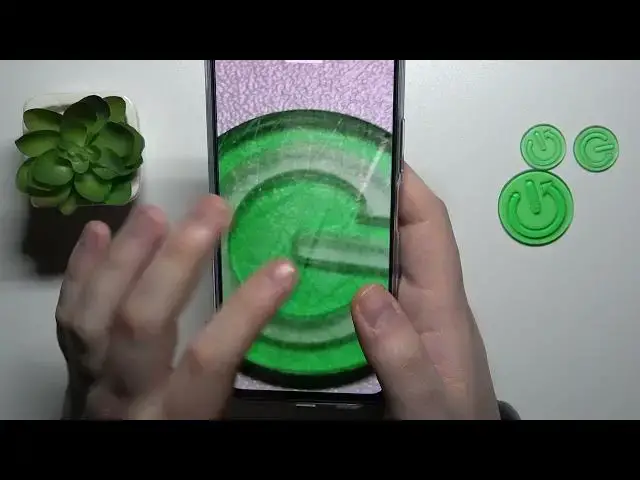0:00
This is Poco X5G and today I would like to share a few camera trips and tips for this device
0:11
So to begin with I'm going to demonstrate that you can gain more manual control over the pictures that you will shoot
0:17
That's very easily achievable by entering the Pro mode in the camera
0:21
which allows you to manually set the value for the white balance parameter
0:29
manually set the focus distance, the shutter speed, the ISO value, the exposure value, and switch
0:43
from wide lens to ultra-white lens. The next cool tip that I have for the camera of this phone is how you can make more, well
0:53
detailed pictures overall with it. as you could have already guessed, that's getting very easily achieved by increasing the amount
1:03
of megapixels in which you're shooting the pictures. So in here, as you can see, at this little top toolbar, you'll find the digit 48
1:11
That's the maximum number of megapixels or the most resolution we can get out of this camera
1:19
So while getting more detailed and more quality should I say photos it is also worth mentioning that those pictures will occupy significantly more internals
1:32
or just storage space in general. So if you are not, if the, well, occupying so much memory is not your concern
1:42
you can just enable this option and take a very high resolution and high detail photos
1:49
As you can see, if I'll zoom in, I'm having an access to, well, a very high level of
1:56
detail in on this picture. The next, well, probably tip that I have is how you can manage the watermark preferences
2:05
so go into camera settings, watermark, and in here just enable the device watermark toggle
2:12
and you can not only enable or disable time stamp for S watermark, and alongside the device watermark
2:19
the device name but also set your own custom message. Let's see I'll type in hard reset
2:32
You can turn off or turn on the well time stamp if you do not want it to be at your photos but
2:42
I go with it and now once you take a photo the actual image will contain the device name your custom message and the timestamp optionally
2:53
And the fifth or fourth rather and final tip is that the camera of this phone allows you to enter the documents mode and pretty much scan some real-life document on the go
3:05
So I happen to have this little dummy document in front of me. So just align it with your camera
3:11
wait for it to be properly framed. As you can see, with this little yellow frame
3:18
that's what you are shooting for. And then the actual result will be saved to your calorie
3:25
And from here, you can even transform this photo or picture as it is now
3:29
I would assume it's not a document. Let me quickly. Okay, it's actually a document
3:37
Well, I'm surprised. So, yep, it's actually getting automatically saved as a document
3:41
and do not require any additional daily values for it to be actually transformed into a document
3:51
So let's just see the details of it. So this one is an image, but I would assume if I'll open up the files, they will also
4:03
have to duplicate of this image but as actual PDF file Let see whether this is true or not Yep it is actually a true statement Or you know what Let me check that
4:18
No, that's an image. This one is also an image. Okay, so, I mean, even if it's getting saved as an image
4:30
you can very easily transform it into a PDF file by going for the share option, then choosing the..
4:36
the print in here at the top choose save as PDF then at this button over here choose
4:45
the folder and path that you would like to save this file to and now we should have
4:51
the actual file somewhere I'm actually forgot the path that it's that has saved this
5:02
little document to So let me quickly find it. Okay, here it is
5:14
So let's preview it. Yep, that's an obviously PDF document and a scan
5:20
So, great success already. So that will be it for this video, guys
5:24
Thanks for watching and bye-bye. Thank you