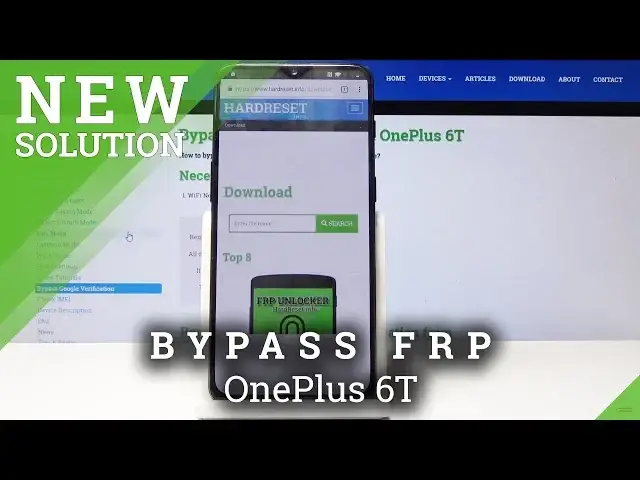0:08
Today I'll show you how to bypass the Google Verification screen on the
0:12
1 Plus 60 MacLaren Edition, but it also works on the normal 1 plus 60, so it can be used the same way
0:20
And as you can see, right now, the screen is locked by the Google verification, and I would need to put it in here to proceed on
0:28
so you see I have to fill it in so we'll go back
0:34
straight to the beginning and from here you will see the vision settings
0:41
which we'll tap and enable from here talk back so tap on it
0:46
and then at the top enable it like so tap on okay
0:51
and now she starts starts talking so yeah So in the screen we'll draw an L on the screen like so. So. Okay. Okay. Okay. Okay
1:08
So we're going to select dim screen. Tap on it once to select it and then tap on it again or twice to basically confirm it
1:21
So like so. Okay. Go. Okay. Okay, so once you stop stocking
1:31
from here we're going to hold a volume up and volume down together
1:39
Use accessibility shortcut. And we're going to select use shortcuts. Okay, and now once more we're going to hold it
1:53
volume up and down and that turns off talkback so yay from here we're going to search for
2:02
YouTube so type in YouTube and as you can see the app already popped up so just tap on it then tap on notifications here then we go to additional settings in the app and from
2:22
here top on about like so and mind you you need to be connected to the internet so
2:32
now from here we're gonna go to Google privacy policy and accept Chrome settings
2:40
no thanks we don't need to sign in at the moment and from here we get to use the internet
2:47
so we're going to search bar the hard to reset website so
2:54
it's hard reset that info and once you put that in there
3:04
go there and so it for the site to load. At the top, we will tap on this little button here to go into downloads
3:20
Okay. And from here, and download search bar, we're going to type in Android 8
3:36
as you can see Android 8 and just tap on search. And from here you will see the download button right over here
3:56
Once you scroll a little bit down, just tap on it. And once more we need to tap on download
4:04
right here this green button confirm the download so continue and allow
4:12
tap on okay and tap open and from here we need to enable the installation from unknown sources that the messages So tap on settings and then allow
4:28
Then you can tap on pack button and tap now install. And once it's installed we're going to open it
4:39
And now we're going to tap on the bypass FRP. Actually, wait, is it this one or
4:54
Oops. Did I just? Okay, there we go. Which one was the first one
5:03
I think is this one, honestly. No, okay, never mind. We're going to Google account
5:11
And we're going to top on for version 6. And once more we need to enable the unknown sources, so that go back and tap on install
5:27
Tap on done. And from here we're going to go to bypass FRP and we're going to tap on browser sign in
5:37
And tap on the three little dots at the top right corner
5:43
And browser sign in, tap on okay. and here put in the new email address that you wish to use from Google so I'm
5:54
gonna put in mine okay and now I can tap on next and here I'm gonna put in the
6:05
password so let me do that okay I put in the password and tapped on next and at
6:16
logged in and went to the back to here so now we need to reboot the device so hold
6:23
the power key and select restart and once it restart we be back into the setup screen but this time around you will see that we can actually proceed further on without using or signing into the Google account to
6:39
verify it the phone already has a Google account which is the one that we
6:44
put in just a moment ago and it will allow us to move past the lock
6:54
yeah so let's get to it start agree. Don't copy
7:09
And usually here we would be stuck on the verification. As you can see, we proceeded without any problem
7:20
And as you can see at the top, hard reset info one, which is the one that I put in there
7:25
It's what it, what is recognizing at the moment. moment as the email and the account so we can proceed on and accept
7:36
I'm just going to skip through this just to show you that it works fully
7:43
And as we can see, we're in the Android without any problem and we didn't need to actually log in with the previous Google account
8:08
It's fully bypassed, it's nowhere accessible on the phone anymore and you can freely
8:13
reset the device as you wish now and and it will now ask you for the current email
8:19
address if you reset it so the one that we just put in or if you log any or log out of
8:25
it it won't ask at all so if you found this video helpful don't forget to hit like
8:32
subscribe and thank you for watching Thank you