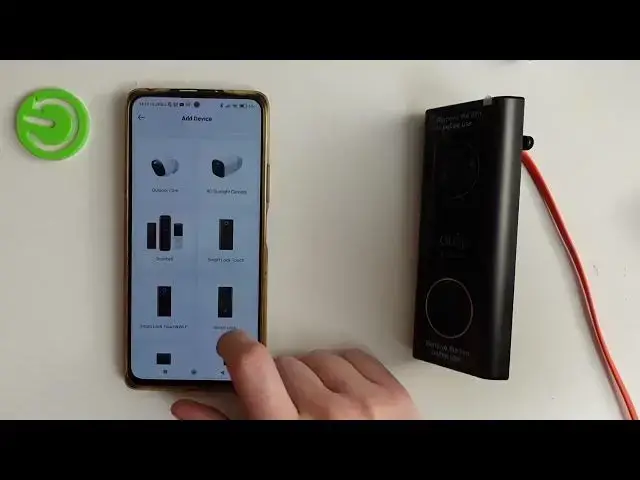
Anker 2K HD Resolution - How To Connect With App
Jul 22, 2024
Visit Our Website For More Information : https://www.hardreset.info/
If you want to pair Anker 2K HD Resolution and eufy Doorbell with dedicated app, with this video you can learn how to do it. By following our Instructions video you'll see how to easly setup app control for Anker 2K HD Resolution. You can find more useful guides on our YouTube channel HardReset.Info! if you have any problem with any kind of device like Smartphone, Smartwatch, Headphones, Routers, Smart TV, etc... solution should be there! We would appreciate to see you Like and comment this video, lastly subscribe to our channel as it helps us with making future guides for you, Cheers!
How to add Anker 2K HD Resolution to the app?
How to setup Anker 2K HD Resolution on Eufy App?
How to connect Anker 2K HD Resolution with eufy app?
Adding Anker 2K HD Resolution to the eufy app?
How to setup Eufy Doorbell in app ?
#Anker2KHDResolution #FirstSetup #eufysecurity
Follow us on Instagram ► https://www.instagram.com/hardreset.info
Like us on Facebook ► https://www.facebook.com/hardresetinfo/
Tweet us on Twitter ► https://twitter.com/HardResetI
Support us on TikTok ► https://www.tiktok.com/@hardreset.info
Use Reset Guides for many popular Apps ► https://www.hardreset.info/apps/apps/
Show More Show Less #Camera & Photo Equipment
#Home Automation
#Home Alarm & Security Systems

