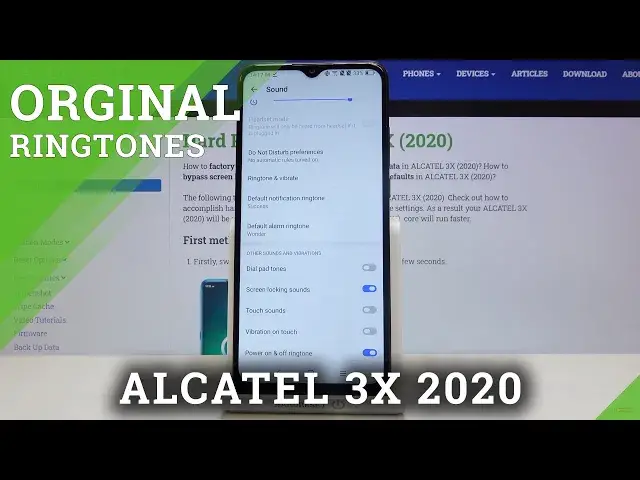0:00
Hi everyone, here we've got Alcatel 3X from 2020 and let me show you how to change the
0:12
ringtone on this device. So first of all let's open the list of apps and find and select the settings
0:18
Now let's find sound, it's right here and scroll down a little
0:22
As you can see here we've got the whole ringtone section. Here we can change the ringtone for calls, this is the second option actually
0:29
And also we can change the vibration, customize the vibration. What's more under it we can change the ringtone for notifications and alerts
0:38
Let me pick for example the ringtone for calls, so let's tap on it and as I said here we can
0:44
choose the ringtone and we can divide it between both SIM cards
0:48
So we can choose another ringtone for the first SIM card and the second one
0:53
What's more we can decide if we want to feel the vibrations for calls here
0:57
So if you want to feel it just leave it like this, if not just turn it off
1:02
But let me leave it like this and let's choose the ringtone
1:06
Simply tap on the ringtone right here and here we've got the full list of available
1:10
ringtones which are defaultly installed on this device. What's more we can add our ringtones, so simply tap on it and here we can choose where we
1:21
want to complete the action, for example the music. And if you will have any compatible files for example downloaded they will appear right
1:31
here and you will be able to choose them and set it as a ringtone
1:34
But let me get back and let's choose something from the list
1:39
If you want to listen how the particular one sounds then just tap on it
1:51
And if you are happy with your choice make sure that it is marked and tap on OK
1:56
As you can see it immediately appears under the ringtone so it means that from now on
2:00
your device will use the chosen ringtone for calls. Now let's get back and let's choose something for the notifications for example
2:07
Simply tap on default notification ringtone and the same situation. Here we've got the list of defaultly installed ringtones
2:15
Here we can of course add our own ringtone. What's more under it we've got the none option
2:21
The same option was in the call ringtone and after tapping on it and marking it then your
2:26
device won't notify you that someone is calling you for example or you've got some notifications
2:34
So the same situation. If you want to listen how the particular one sounds just tap on it
2:41
And if you are happy with your choice mark it and tap on OK
2:46
And the same situation it immediately appears right here. So that's all
2:51
This is how to change the ringtone in your Alcatel 3x 2020
2:55
Thank you so much for watching and if you find that this video was helpful please hit
2:59
the subscribe button and leave the thumbs up