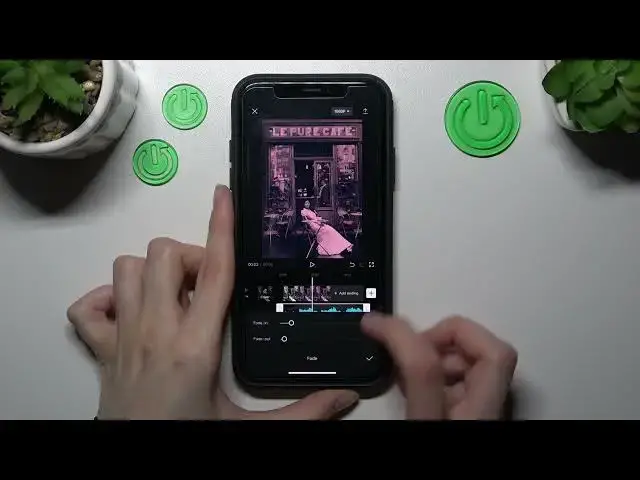0:00
Hey guys I'm so happy to welcome you here. I will show you how to add and how to edit
0:05
music for the video on the CapCut. Let's check the result. The first step is to open our CapCut app. I need to go to the camera section and album
0:18
to get access to my gallery and choose some video as an example. Let's import this video
0:25
Don't forget to disable the default ending from the CapCut. And we have our clip. How to add
0:31
music? We need to choose this second section from the menu at the bottom of the screen and tap on
0:37
the songs. You can log in your TikTok account if you want to get access to the TikTok saved music
0:45
to use it for your video clip edition. But I want to go to the to this recommended option
0:51
There is a lot of different audio and music I can use also. So it's a very cool feature for me
0:58
If you don't have the plus icon to add this music to your video clip
1:02
you need to download it before after tapping on this downloading option here on the side
1:09
So I want to use this first music because I like it so much. So let's tap on this plus icon
1:17
And as you can check guys this music is too long. So I want to correct its duration. After clicking
1:24
on this audio line I can drag the white line to the needful point to start my music appearance
1:33
So I will set it on this way. To start my music at the very beginning of my video I need to drag
1:40
this line little bit to the left. And I want to crop a little bit again to drag to the very start
1:50
to the start point of my video as you can check here. To start my music at the very beginning
1:57
Okay and as you can check this video clip audio clip sorry is too long. So let's crop it again
2:04
I need to drag on the audio line tap on this white line and drag it to the very to the left
2:12
side only. Be very careful right now because as you can check it's too quickly for me. Okay
2:22
guys I want to make my video my audio a little bit longer than my video clip. So I will set it
2:29
in this way. And what I want to show you again that we have the specific fade option. I very
2:37
like it because it can help you to make your make your audio more customized and add some cool
2:45
effects for it. I will enable the sound after I will edit my clip my audio clip to show you the
2:55
result. But right now I want to show you only the fading and fade out option. You can correct it
3:02
by dragging the slider to the right or left side and save it after tapping on the check mark
3:08
You can also split your audio add beats, delay it, correct the speed. And I definitely very
3:14
like this reduce noise option. Let's go to the voice effects feature because I very like it
3:21
It's awesome. I want to activate little bit the pitch option here and make it on the 60 level
3:28
Don't forget about this reset option. You can make tap on it and
3:33
reset all of these changes to the default one. Let's tap on the check mark and also I want to
3:40
enable my sound of device to show you the result. We need to go to the full screen mode and let's
3:48
tap on the play to check. Let's again. I definitely very like this effect guys and if you want to add
4:07
some music on your video on this application don't forget to comment below because I hope that this
4:13
tutorial definitely was useful. Don't forget to subscribe to our channel to find even more cool
4:18
tricks about this CapCut application and other programs and good luck guys. Goodbye